System: BeOS, Haiku, Zeta
TopLIsta is an separated Module of the MIRA-App. MIRA is a application to navigate the System using a remote control. The focus is set on the free configurable remote control, so every one can setup his control by his wishes. Over the playlist tool TopLIsta, short TLI, you can navigate through you playlists using the remote control too.
Now the Toplista has been separated, so you can use it without MIRA. The navigation is done via the keyboard or the mouse.

Installation
To install the TopLIsta unpack the package to a place of your choice.
TopLIsta comes with several languages. To change the language do a right mouse-click on the program window and select a Language the language of your choice.
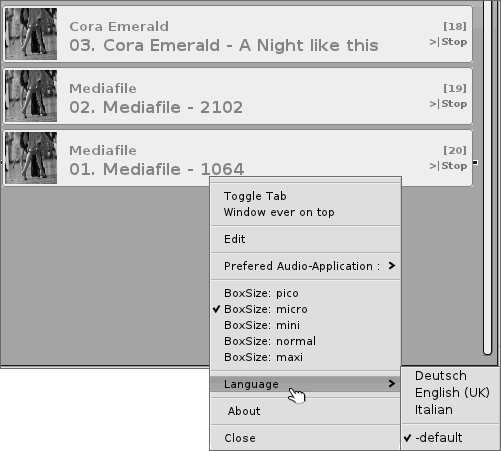
Add Items to the Playlist
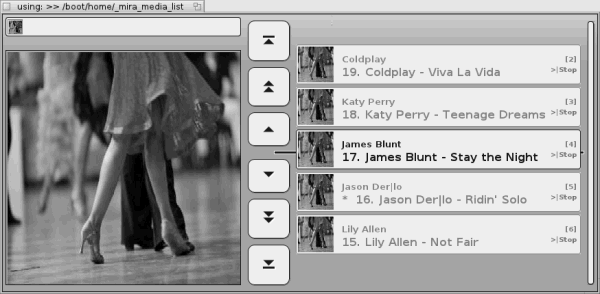
To add a Item to the playlist you can use simply drag and drop. You also can add a item to the playlist, using the right mouse-menu and the option Open Folder or Add Playlist.
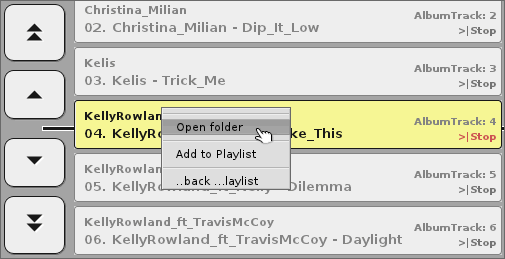
All added items are stored into a config file named '_mira_media_list' into your /boot/home/ folder.
Besides MP3 and WAVE files you can also can add existing playlists. This playlists need to be declared as 'text/x-playlist' files. Adding movies is supported too.
Romove a Item from the Playlist
To remove a Item from the playlist select them with the mouse and press the delete key.
You also can remove a Item from the playlist using the right mouse-menu and the option Remove from List.
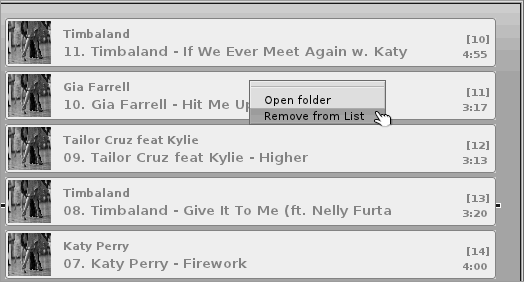
Navigation
- Use the arrow keys and the mouse to navigate into the TLI tool, and of course by Mira remote arrow keys too.
- To start a Song select it and press the Enter or > key.
- All menus are accessed using the right mouse button.
- Over the right mouse-menu Box Size you can change the display of the listed Items.
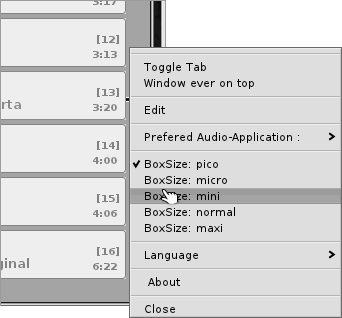
- TopLIsta is allways in fourground, be default. As is very annoying if you using multiple programs at the same time, you can disable this function. To do this use the right mouse-menu and the option window ever on top.
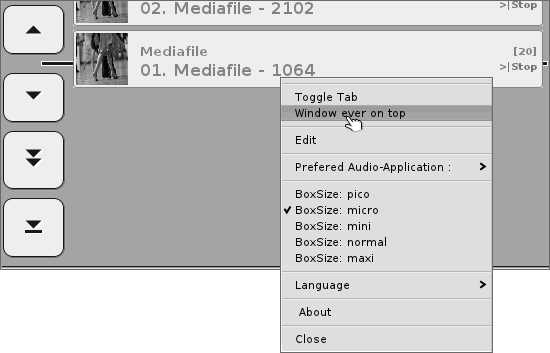
- TopLIsta use to play the media files the default system media player. If you want to change this browse into the right mouse-menu and select the new media player at Prefered Audio-Application..
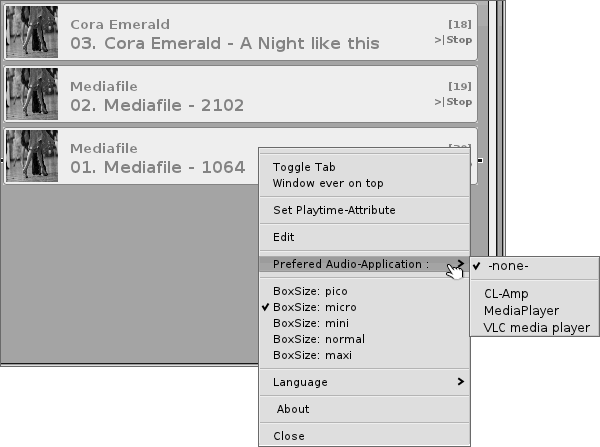
- If you have open more then one playlists at the same time you can switch between them using the Playlist-menu in the left upper corner.
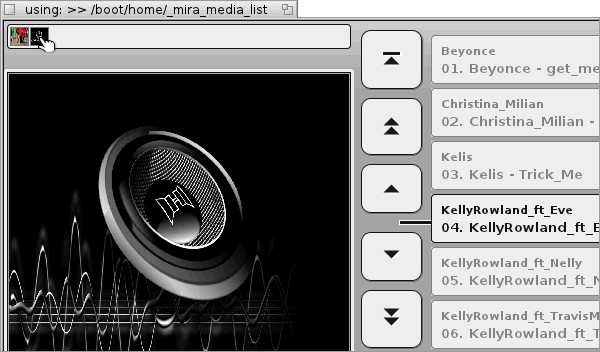
Links
Elmstreet Soft
Tutorial by Christian Albrecht (Lelldorin) Juni 2013
Made available by BeSly, the Haiku, BeOS & Zeta knowledge base.







