by Leszek Lesner 2013
System: Haiku
What is the Haiku Challenge?
The Haiku Challenge is an idea inspired by the Arch Challenge done by Chris and Matt from the Linux Action Show a couple of weeks ago. They tried to use Arch Linux as their main operating system for about a week. So this Haiku Challenge is exactly the same. I will try to use Haiku as my main operating system for about a week and share my experiences with you on my blog.
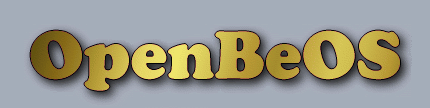
Back in the day I loved BeOS and even used the inofficial successor Zeta when it came out. I also used to love BeOS Max Edition which was an unofficial distribution of BeOS and even used it for 2 years as my main desktop system. Together with some friends we also started ZevenOS which is linux distribution trying to mimic the look and feel of BeOS.
Now more than 12 years after the death of Be Inc. (the company behind BeOS) and almost also 12 years after the start of the Haiku project (initially called OpenBeOS) I thought even though it is still in alpha why not giving it a try. I regulary checked their alpha releases and was estonished by how stable everything was running. A encountered a few crashing applications here and there (almost all 3rd party apps not included in the default image) but the overall experience was just amazing.
So I thought lets try this challenge out with latest Haiku Revision and see if it could replace my linux distribution on my laptop.
Laptop Specs:
|
- Haiku Challenge - Day 1
- Haiku Challenge - Day 2
- Haiku Challenge - Day 3
- Haiku Challenge - Day 4
- Haiku Challenge - Day 5
- Haiku Challenge - Day 6
- Haiku Challenge - Day 7
Haiku Challenge - Day 1
14 August, 2013
So for getting started I need to download and install Haiku first. I downloaded the latest Haiku Revision from available from the nightlies page. For the sake of this challenge I will stick to this revision 45954.
After downloading the raw image I used dd on my linux system to put it onto an USB stick and rebooted from it. Haiku welcomes you with a nice language and keyboard layout configuration.

It allows you to choose to either start the live desktop or the installer. I choose installer here and gave the Befs partition for Haiku around 10 GiB space on my harddrive and hit the install button.
The installation is very fast and only took me a little bit more than 5 minutes. (7-8 minutes to be precise) After the installation I had to reboot to linux and update grub2 that I wanted to keep instead of the haiku bootloader. Grub2 knows about haiku and creates an entry for it automatically so that after the next reboot I could finally see my newly installed Haiku desktop in all its classy and lovely BeOS like colors and design.

So then I started configuring the desktop. First I changed the icon size from the tiny 32 pixels to 64pixels which looks way better in my opinion. Then I wanted to change the desktop wallpaper as I pretty much like the feature to have a different desktop background on each virtual desktop. So I mounted my ext4 partition with a right click on the desktop choosing mount and copied over some nice wallpaper to the haiku partition.
While doing that I noticed that the Haiku filemanager tracker still uses the spatial filemanager approach and opens up every folder in a new window on a double click. As I am nowadays more familiar with the navigational filemanagers (almost every linux filemanager uses this even nautilus switched to navigational view) I quickly navigated to the settings of the filemanager and ticked use single navigation and show navigator.
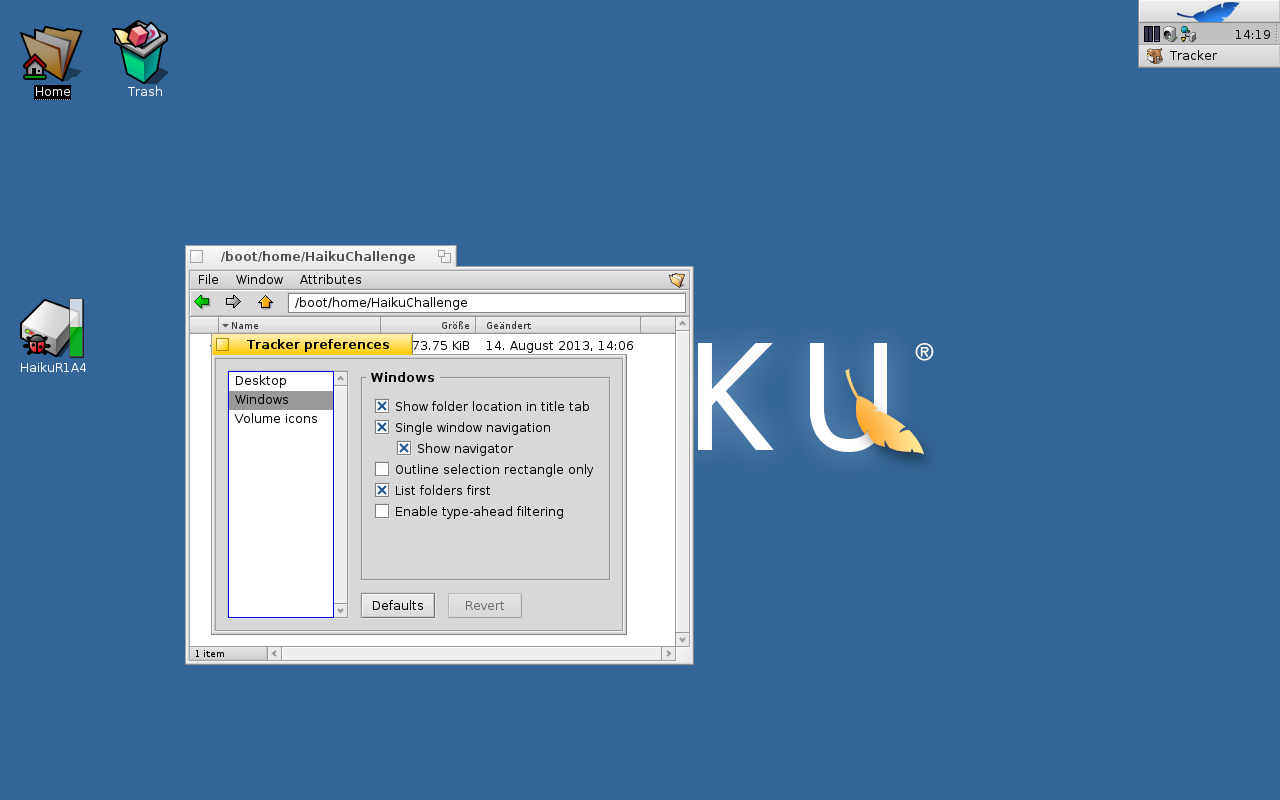
Now onto changing the background. Therefore I used the right click menu went to addons and choose background there. A more sane way would be going to the haiku menu in the deskbar (the little menu and taskbar on the top right side) and click on preferences and click background there. Setting the background is easily done by dragging the wallpaper onto the little representation of the desktop in the background settings window.
The really cool thing about setting the background on different workspaces is that you dont have to close the background settings and reopen it on the other workspace (which is possible however though) but you can just simply use the nice drag feature which means you press and hold the window with the left mouse button on the window decoration and switch over to your desired workspace via the hotkeys ALT+FX (X for the desired workspace, by default 4 workspaces are available). The background settings noticed the workspace switching and shows the desktop background of this workspace in its little preview. So now I did the same procedure as before by dragging in the filemanager and the wallpaper image. I did this for all 4 workspaces.

The next thing I wanted to do is surfing the web and see if I could find anything interesting like for example a chat application. As I am using a laptop I tried configuring my wifi network. Interestingly enough it detected my wifi card and I also could choose my network from the preflet in the deskbar (like a tray icon). I also could enter the wpa passphrase but connecting seemed not to work. It just kept asking me about my passphrase over and over again. As I knew that it worked in alpha 4 of haiku I simply left the preflet and opened up a terminal and tried connecting with it. As a linux user for many years this is nothing scary to me so after a simple ifconfig command I saw my network device and discovered the very convienient join option in the Haiku version of ifconfig which makes it really easy to connect to a wifi network by typing in
| ifconfig /dev/net/ join ssid passphrase |
It worked like a charm and even the preflet in the deskbar said that I am connected now. The only thing I needed to do to optain an ip adress was entering
| ifconfig /dev/net/ auto-config |
And now I could launch the default webbrowser WebPositive via the deskbar and start surfing around. Of course I knew about the biggest haiku software site called haikuware and surfed and found some very interesting applications. First of all I wanted the ability to chat with people so I searched for a chat client that could handle jabber/xmpp and I found caya which is based on libpurple. Installing is a breeze just download the zip archive and extract it to /boot. Then you can simply start it by executing it from /boot/apps/caya/caya . It supports Google Talk, Yahoo Messenger, AIM, Facebook, Jabber and MSN. As I only use Jabber its fine enough for me.
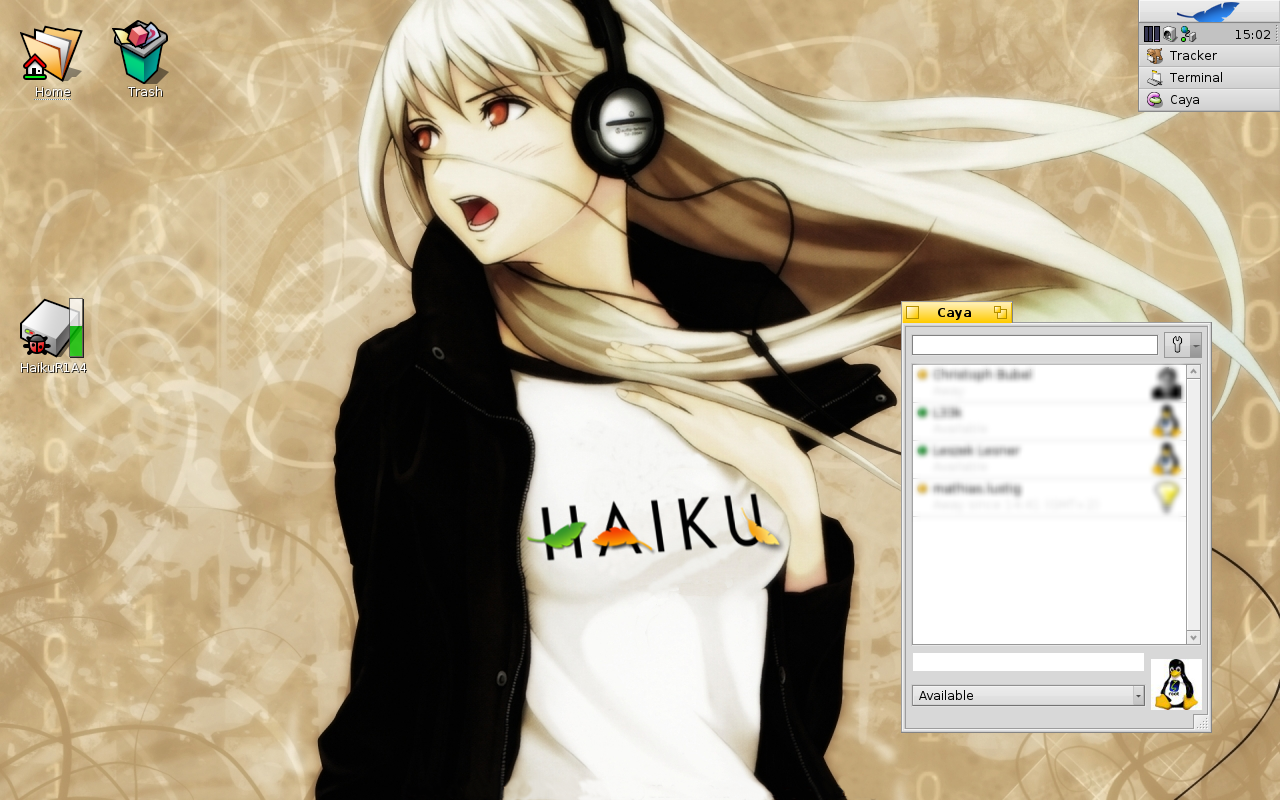
WebPositive in general seems to be a good browser. As it is webkit based almost all sites work like a charm. So I had no problems surfing google+,twitter,identi.ca and diaspora. The only thing I noticed it still does not support html5 video or audio tags. So youtube for example is not working. As I was interested in multimedia I started playing with a few different music files and video files and it seems that Haikus Media Player has no problem handling them.

As for youtube I found a nice application called webplayer that installs itself in the deskbar as a tray icon and allows you to watch youtube videos if you copy the url to the youtube video and click the webplayer icon in the deskbar tray. It will use good and old mplayer to playback the video from youtube.
Next thing I thought. I should start writing this report otherwise I would miss something out so I started to search for a nice markdown editor for haiku and found Rondel which comes with a nice markdown syntax highlighting and also allows you to edit html. Of course Haiku itself includes sytlededit as simple text editor and the far more advanced programming editor pe which I could also use for creating my markdown texts. But for now I am happy with rondel as it provides a one click solution to automatically generate an html file out of my markdown

And this is the end for the first day of my Haiku Challenge. But as I found a lot of nice and interesting software, like vlc, BeZilla and others there will be plenty to test out tomorrow too. So stay tuned.
Links:
Haiku Homepage Haikuware Rondel Markdown editor
back to index
Haiku Challenge - Day 2
15 August, 2013
The second day will be apps day I inititially thought but it also was a little bit of error debugging day too.
So first of all I t wanted a little bit more advanced text editor more wordprocessing like application. So I looked at Haikuware and besides the classic office application KOffice I stumbled upon Scribus what I already know and love in linux as it is a very flexible design oriented editor. I noticed upon downloading that I also need Qt 4.8 for it to work. Not a problem Haikuware provides also the Qt 4.8.5 libs so I could install them easily with extracting the zip to /boot and then I went on installing Scribus.

Then I searched for some other Qt applications I know and love and found QupZilla which is a nice Firefox like QtWebkit browser.
I installed it immediately and was amazed as the speed is even faster than WebPositive. (mostly because of a newer webkit backend used in qt 4.8.5)
One little problem occured to me as not all videos are hosted on youtube and sometimes you get embeded stuff on some pages that the WebPlayer application does not find or can playback. So i first tried looking at the source of the webpage and manually finding the .flv file which to my surprise works most of the time. But sadly most links arent direct links.
But I could get the filename and that was enough for google or duckduckgo to find the file somewhere were I can download or even directly stream it with the WebPlayer extension.
However this little trick does not work everywhere so I searched and found BeZillaBrowser which is basically a fork of Firefox 2.x. And as we all know and love firefox has extensions support. Great so I downloaded an earlier version of videodownloadhelper extensions (one that is still compatible with firefox 2.x) which allowed me to download some videos.
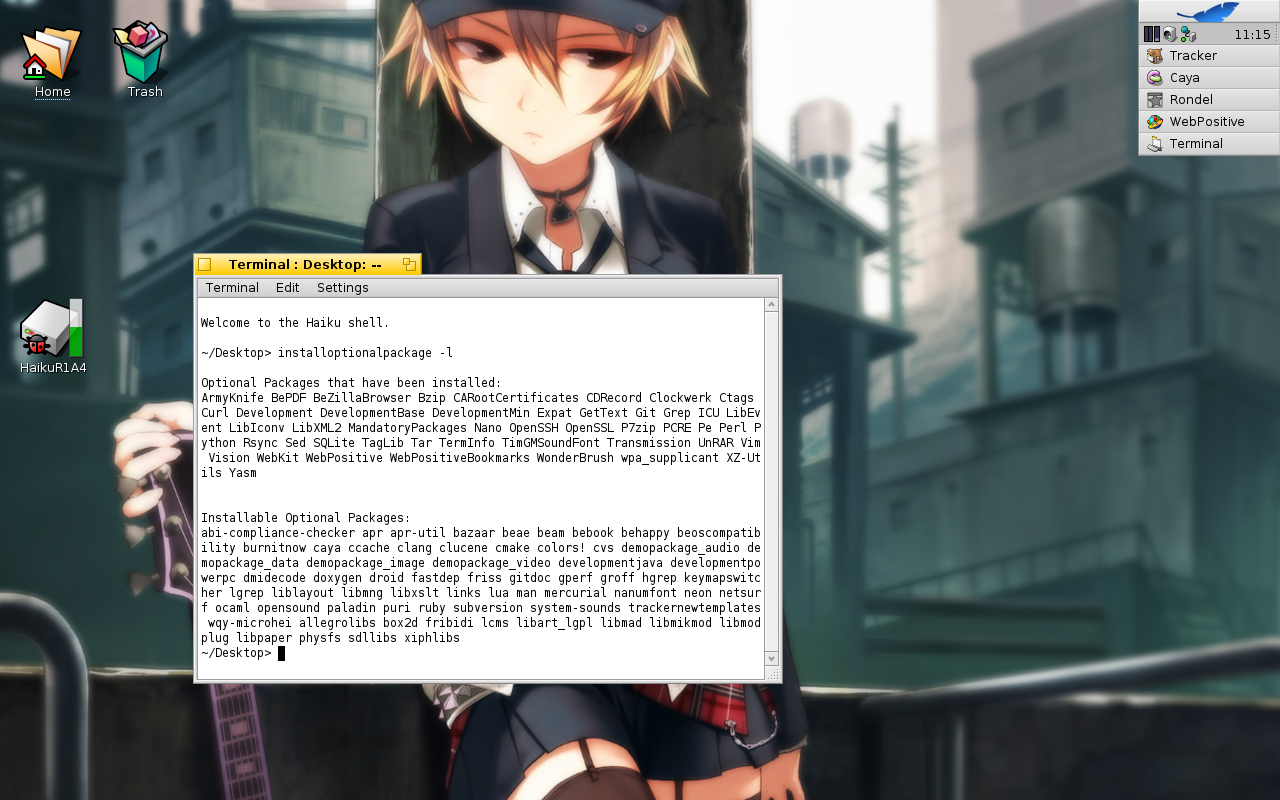
The Installation of the BeZillaBrowser worked a little bit different. Of course there is an older version on haikuware but I decided to use the installoptionalpackage command on Haiku. This is an simple installation script for some packages that are available directly from Haiku. Dont worry it is just a temporary replacement until the packagemanagement for Haiku is ready (which is quite near)
Haiku ships with an irc client called vision. It comes preconfigured for the freenode irc server with the channel #haiku which is pretty good. So I started trying that out and a strange error occured. My mouse cursor was gone for about a minute. When it came back I had a inverted mouse cursor in a white box which looked pretty damn ugly. As I could reproduce this error everytime I started vision I searched the Haiku Bug Tracker.
There I found this bug entry which described exactly my problem. Luckily enough the comments reveal a workaround for this on nvidia hardware (which I have). Just disabling the hardware cursor. This is done with a little nvidia.settings file that I had to put into the /boot/home/config/settings/kernel/drivers directory. The config file is pretty straight forward so setting
| hardcursor false |
was not a pain for me. After an reboot everything worked like a charm no more inverted cursor in vision.
So I thought enough fiddleling for today lets play some music. Haiku by default only ships with a media player but no media management software. That is not necessarily needed as Haiku has a database like filesystem that allows super fast queries so that you could just simply use that. (I think I will test this on a later day) But as my 10 GB Haiku partition is not big enough for my music collection I simply mounted my ext4 home partition where all my music files are stored. As I have them organized in folders (artists / album ) already its enough for today.
I started the mediaplayer and opened up the playlist editor and started dragging in music files. With three windows open it sometimes can be a little bit painful, especially when also a new caya chat window pops up. But Haiku provides an amazing feature to glue together windows. It is called Stack and Tile.
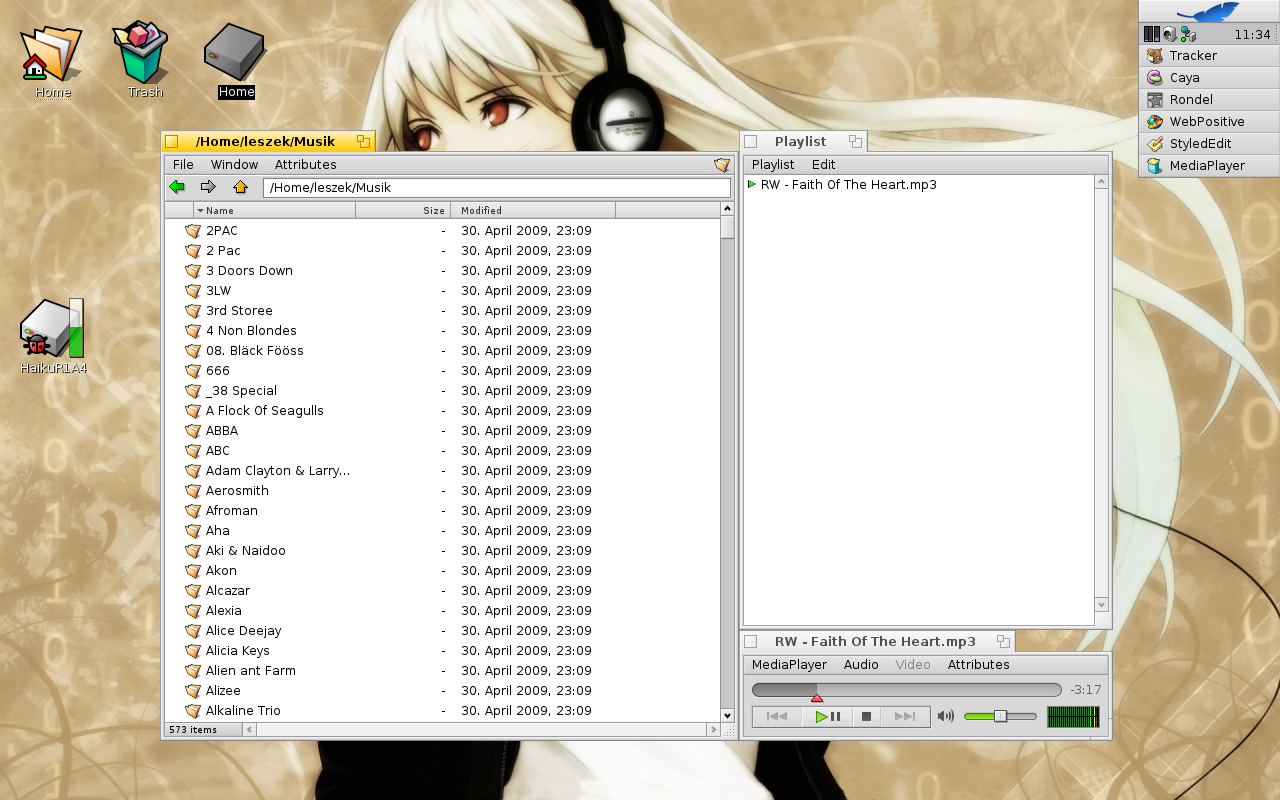
So I could glue together mediaplayer control window and playlist and than glue that with the filemanager window. That is so amazing. When i now move one of the windows all the others stick like a magnet onto that window. The amazing thing does not end there if I resize the filemanager window the other two resize equally to fit which is the most amazing feature I ever used. Just hold CTRL+Meta (Super/Win Key) and use your mouse to move and glue windows together. You can even drag and drop one window title ontop of another to create a tabbing experience to switch between apps.

As some might ask now, hey what about an e-mail client ? Haiku has one build in that takes advantage of the befs database like filesystem. So imap or pop mail accounts work like a charm after they are configured in the preferences -> e-mail settings. It also knows the settings for common mail servers like gmail so that you only have to enter your credentials and thats all. The mails can then be found in the mail folder in /boot/home. But as I also want a graphical mail client. I just installed beam which is available through installoptionalpackage . One bit of advice though. Choosing imap here and googlemail I did not find an option to limit the amount of mails to download. So it starts grabbing all mails which can be a pain on big mail archives.
So for those who like a known mail client there is also the BeZillaMail client which is as you might have guessed a fork of thunderbird 2.x . This one works also very nice and has some extension support. At the end of this day I think I will stick to thunderbird for mail.

So thats basically my second day in Haiku world and I really have to say I love it. Though sometimes I still try to put the laptop in standby (which is not possible in Haiku currently) I come to really really like it. Standby is imho not very needed as the system itself boots in around 5-8 seconds. (Hey some machines need that to wake up from standby).
back to index
Haiku Challenge - Day 3
16 August, 2013
Today I tried testing the database like filesystems with queries and attributes. Of course on my first try I somehow took the complicated way but I somehow got it working. What I tried was tagging and searching my Wallpapers. First of all I opened up the find application that can be found via the haiku main menu in the deskbar. This has a basic set of filetypes and attributes associated to this filetypes. As all my wallpapers dont have any attributes besides the automatically generated mimetype attribute which is used by the applications (which btw. can be also be used to mask files like I had an video file saved as doc.txt but as the mimetype attribute did not change it opened up the mediaplayer and recognized it as video file).

The find utility lets me choose from a dropdown box the various different attributes. But it also offers a forumula option which I used after I choose the attributes to get the complete attribute name how it is saved and can be used in the filesystem.
So the option I was searching for is called Media:Comment . To add now a comment attribute to my files I can start a terminal and execute the command
| addattr -t string Media:Comment My Tag ~/Wallpaper/*.png |
This will add the tag My Tag to the all the *.png files in my Wallpaper directory. If I want to I could also choose files one by one to add different comments to them.
Now to the tricky part. The Media:Comment attribute is not listed in the filesystem index (comparable to a database index) so a search would fail. To tell the filesystem to add it to the index you need to reindex the files by executing:
| reindex -v Media:Comment ~/Wallpaper/*.png |
This makes those files finally searchable by the find tool. Of course later on I found a graphical attributes editor called jellikit which allows you to easily create new attributes and add them to files.
For the whole reindexing stuff there is a much much more easier way if you already somehow have the files tagged. So for example mostly all of my mp3 files are tagged already. So it is very easy to convert those tags to bfs file attributes. There is even a tool available via installoptionalpackage called armyknife. And this is just an awesome tool. One click on all mp3 tags are written as bfs file attributes.

After that I simply opened up find and created a search for an artists and simply saved this search as a query on my desktop. The cool thing about this query is that it automatically updates the list of files found when I add new music files with the same artist. This even works for plugged in usb thumb drives that contain a bfs partition with reindexed music files.
This is a really really cool feature. But it has the one downside that you need to execute the reindex command after adding a new attribute. At least the standard tools like the ShowImage image viewer should do the reindex on its own when adding new attributes like Rating for example. But overall the find tool is very very powerful and in contrast to KDEs nepomuk which offers a similar feature it has absolutely no performance impact. At least I indexed about 2000 files here already and did not see any performance impact which is pretty cool. Also as contact data (people files) and mails are stored with attributes attached to them I can also create a query with mails from last week or contacts living in a particular region.
So enough querying and indexing for today. The next thing I wanted to do was playing some games. Haiku itself ships with a limit amount of demo applications among them also some games like pairs which is a memory game. But I wanted more so I searched haikuware and was pretty much suprised because there are tons of games available for Haiku. Infact it is the biggest category in haikuware including 469 entries.
Besides some classic games like, BeMines, BeNibblix (A snake like game) and Bing (a pong like game) I also found FreeSpace2 which is a space shooter and simulator. This port needs either the original game files from the full game or the demo but works great if you have them.
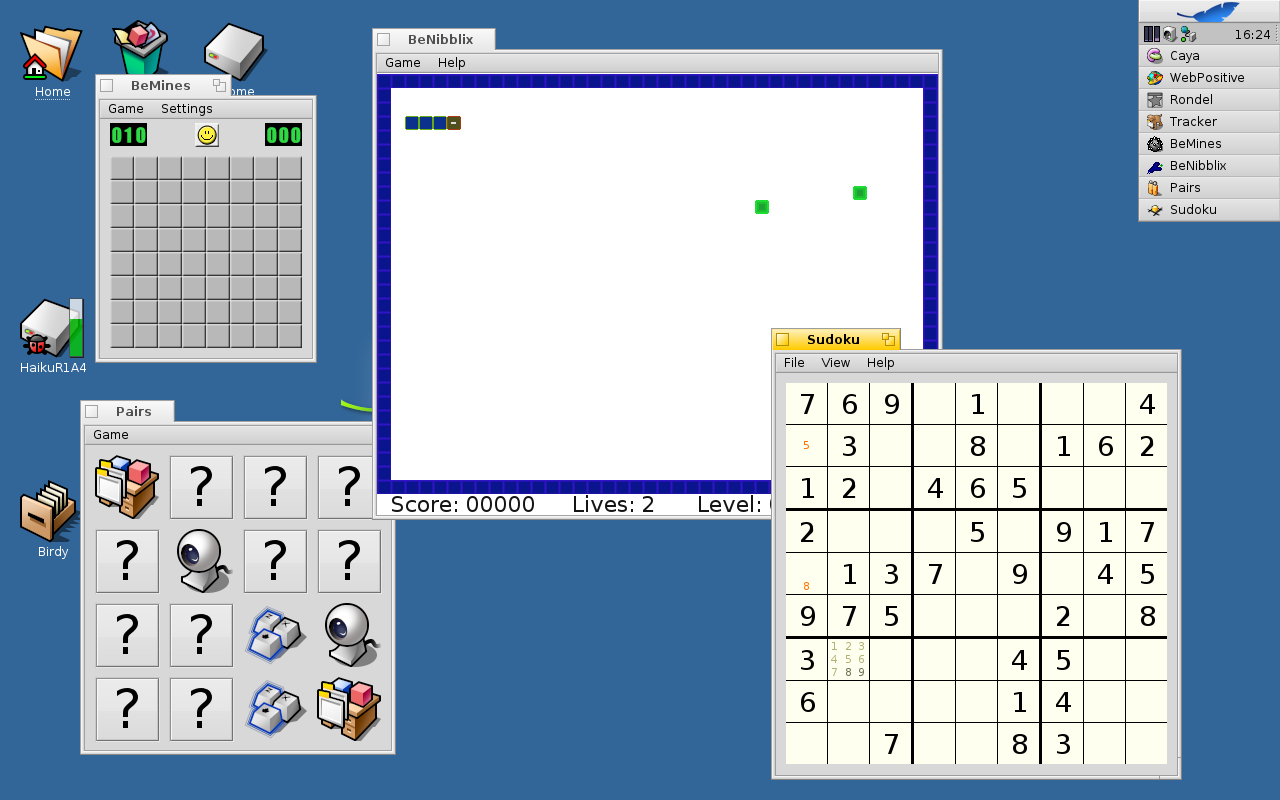
I also found one of my favorite game Hedgewars. Most of those games are based on SDL gcc4 which can be obtained from haikuware aswell. Also handy sometimes the maxpacklibsgcc4 to get some games running. Sadly I did not get hedgewars working as it needs a gcc4/gcc4hybrid build of haiku which I currently dont have.(I am running a gcc2hybrid)

As I love some of the old Indiana Jones and Monkey Island games I downloaded ScummVM available for Haiku and this runs without a problem. All in all there are lots of casual games and some game classics available just like Quake 3 for example. As I am not a hardcore gamer this is more than enough for me to explore and try out.
So all in all the 3rd day I learned to love attributes in haiku and had fun with some games.
back to index
Haiku Challenge - Day 4
17 August, 2013
On this 4th day of my Haiku Challenge I first have to start off with a little bummer. The webbrowser Webpositive somehow gave me a headache this morning as I wanted to watch some youtube videos and it started redirecting and redirecting and redirecting to the opps page of youtube. So finally I gave up and started QupZilla (the qtwebkit based browser) which then showed me youtube sucessfully. Youtube was nagging about Do you want to use your real name for your account message. After I dismissed this question and tried WebPositive again. It worked again :P . But the next problem was on its way. I watched a review of KDE SC 4.11 and wanted to write a little comment on this review which was simply not possible as "comments are disabled". At least this what WebPositive rendered. Ok I started QupZilla again and comments were there. So I really beg the developers to update the underlying webkit version of WebPositive as I also got a strange problem on google+ where it keeps logging me off after a few seconds. (Diaspora btw. worked like a charm and interestingly enough it does not work on QupZilla. Maybe a secret hint who knows)
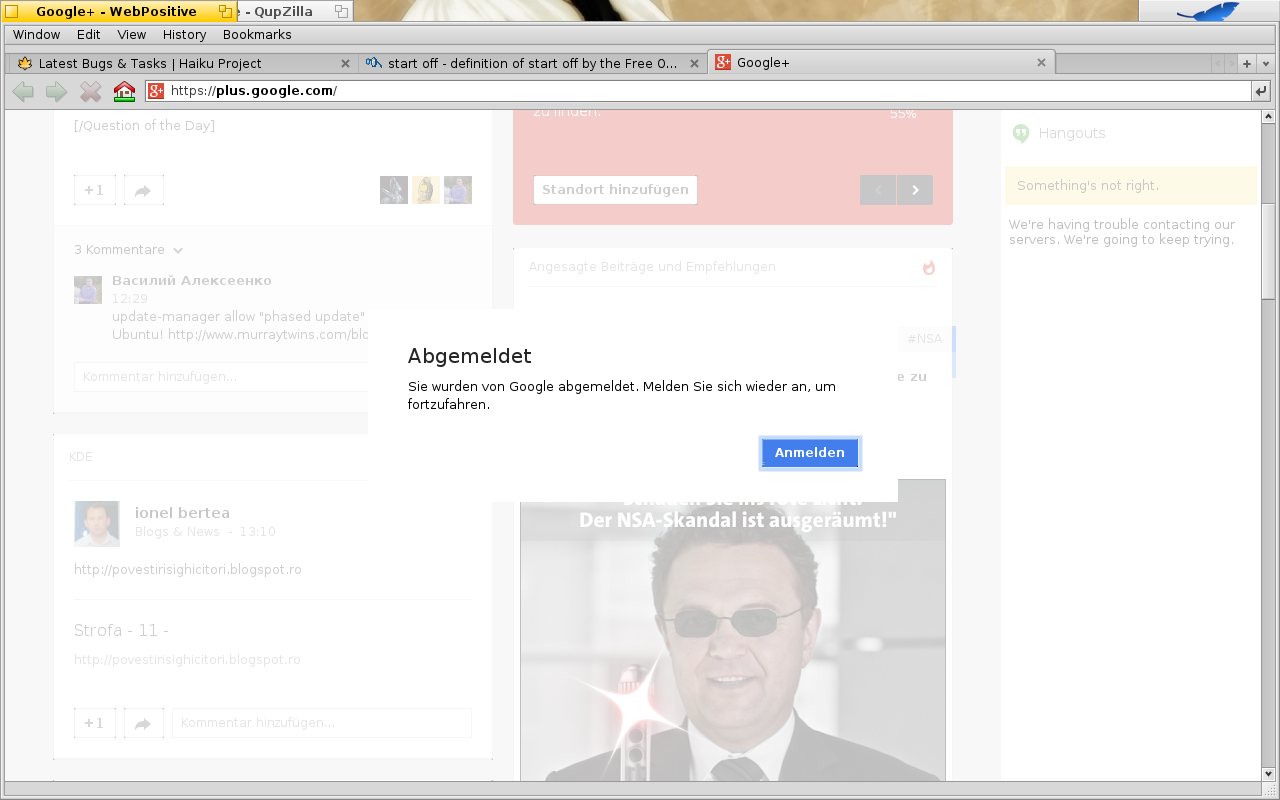
The next thing that I wanted to test out is bittorrent. So I searched for a client. installoptionalpackage has Transmission on board which provides a cli user interface. This can become handy when I wanted my haiku machine as remote box and start a torrent download with ssh which is possible btw. I only needed to set a password for my main user on my haiku machine.
There is also the transmission-daemon which creates a html user interface which can be used to access a graphical html interface for transmission in the browser by entering the adress
| http://localhost:9091 |
Besides that I also found a Qt based bittorrent client which is called QBittorrent. This one works splendidly aswell and I will be using it in the future as my default I guess.

When it comes to filesharing there also another simply solution build in Haiku - a webserver. Just execute the PoorMan application from the menu and it will create a public_html folder in your home folder and start a webserver. You can then either put your website in this public_html folder or some other files. Those other files get listed on an index page if you dont have a index.html file in the public_html folder when you set the send file listing if there is no index.html option in PoorMan.
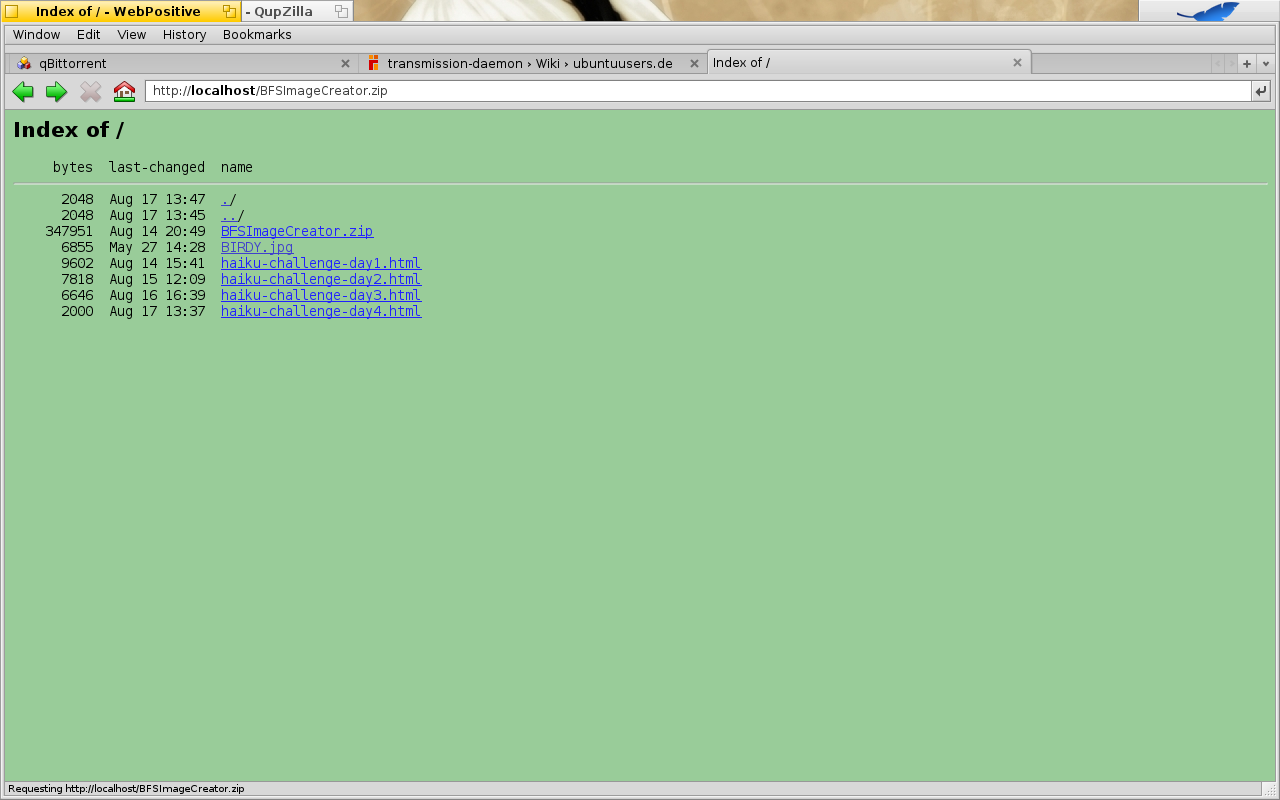
As a dropbox user I only used dropbox from the website so far in haiku. But today I found a pretty nice dropbox client for the shell that should also work for linux users aswell as it is only using curl as backend. So I downloaded the dropbox-uploader from git and start configuring. Basically the shell script takes you through the steps on howto create a new developer app key for the application to be used. 5 minutes later I was able to list, download and upload to my dropbox via the terminal which is pretty nice. The only thing missing now would be perhaps an graphical application for this nice script (I am looking at you potential devs of haiku) but I dont need it necessarily as I am fine with using the terminal.
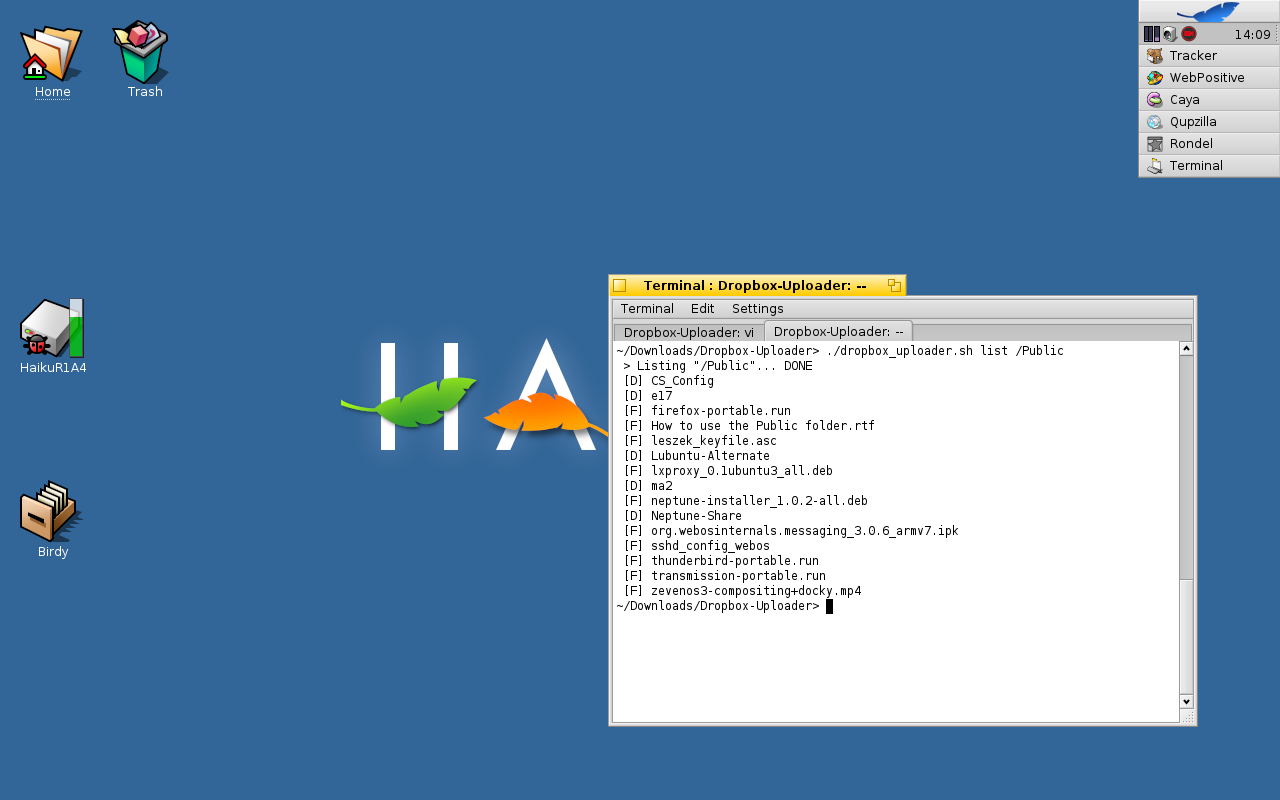
There seems to be also an graphical client in the making for haiku with integration into tracker called orphilia-dropbox. But I did not test that out yet.
The next thing I wanted to try out was a podcatcher. I usually only use the one on my smartphone and sometimes only amarok to download some. My way on haikuware brought me to the obvious choice bepodder. That installed fine even though the download link to the free key for bepodder (it was once proprietary and you need to buy the key for full functionality) did not work. It simply could not connect and load any feed I added. So I looked for alternatives and found a nice little script called podget which runs fine from the terminal and can also be used remotely if you wanted to from ssh. I downloaded a few podcasts and added the rss feeds to the serverlist file in /boot/home/.podget

The last thing I tried out is the BeShare application an application that I still know from the good old BeOS days and it is still available. Its basically something that you could compare to Napster or LimeWire/Frostwire, Gnutella and others with the big advantage that it uses the bfs attributes to filter and search for files and has a nice irc like chatting function.

After all that filesharing applications I needed a break and wanted to playback some old midi files. After installing TimGMs soundfont via installoptionalpackage I could just doubleclick them and they were played back in the midi player. It simply worked that easy. The midiplayer also has an option for live input so I took my small usb midi keyboard and plugged it in. This resulted in a kernel crash in the uhci_finish_thread and I landed in the kernel debugging land. Here I could suspend the thread by typing in
| suspend thead_id |
and then exit out of it. This was an interesting experience as this was the first kernel crash I experienced since the start of this challenge.
But I did not give up so early. So I searched haikuware and found an application called midisynth which offers a virtual midi keyboard and some other sequencing options. By default however this application did not let me play anything as it simply was searching in an old beos filestructure for the soundfont file. So I had to create a link for it to be found by midisynth.
| ln -s /boot/system/data/ /boot/beos/etc |
After that it found the soundfont and I was able to playback some nice sounds and even learned that keypresses on the keyboard where mapped to the piano keys which is actually a pretty nice feature.
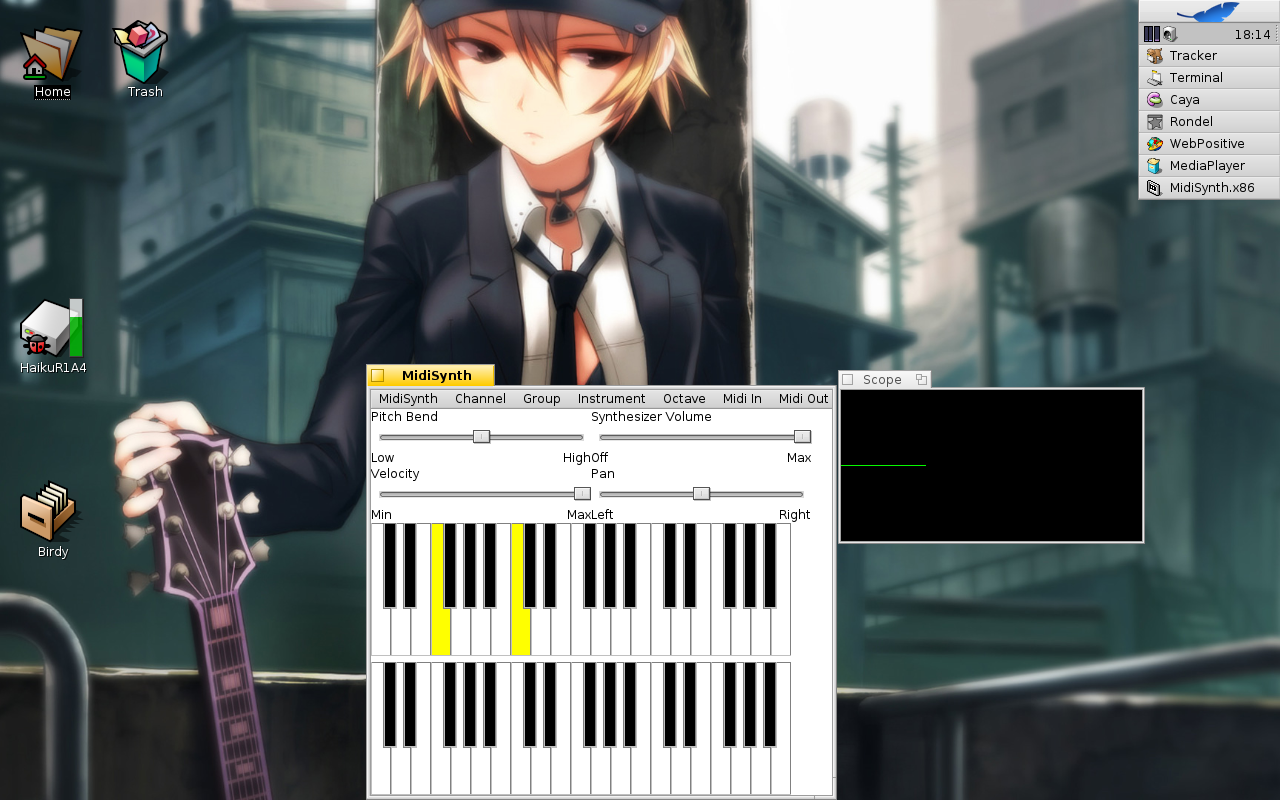
All in all this day I found solutions for a podcatcher and sharing files online and via dropbox which are pretty nice. The webbrowser definitely needs an update to support the newest additions of webpages but runs a lot more stable than Qt alternatives like QupZilla. So thats it today for my 4th day in Haiku world.
back to index
Haiku Challenge - Day 5
19 August, 2013
As I skipped sunday I am back at Haiku today on monday. The first thing I wanted to do today was watching the newest linux action show and I downloaded the video file and could watch it without any problem.

I thought it would be neat to show the video on my Samsung TV/Monitor so I tried plugging in the VGA cable to see how Haiku would handle it. It somehow automatically tried to clone the display output but somehow failed with the refreshing rate as it was blinking all over the place. It might be due to the nvidia chip build into my laptop as I remember that on earlier alphas on my intel chip based eeepc 701 haiku could successfully clone the output. Anyhow there is no configuration tool for a second monitor. The screen utility only shows the current internel display. Nevertheless I tried changing the resolution which had an effect on both displays but the refreshrate on the TV was still not correct so it did not stop flickering.

Btw. I uploaded the above photo taken with my smartphone to my Haiku machine just by plugging it in and I immediately get asked if I want to mount the smartphone read only or read/write which is btw. a pretty nice feature if you want to make sure not to delete anything accidently from your camera/smartphone.

The next thing that I tested was DVD playback. Sometimes I still want to playback some old dvds and this works pretty fine with Haiku. I just installed the VLC and could playback the dvd without any big problems. Menus and extras played fine too. This just works as expected.
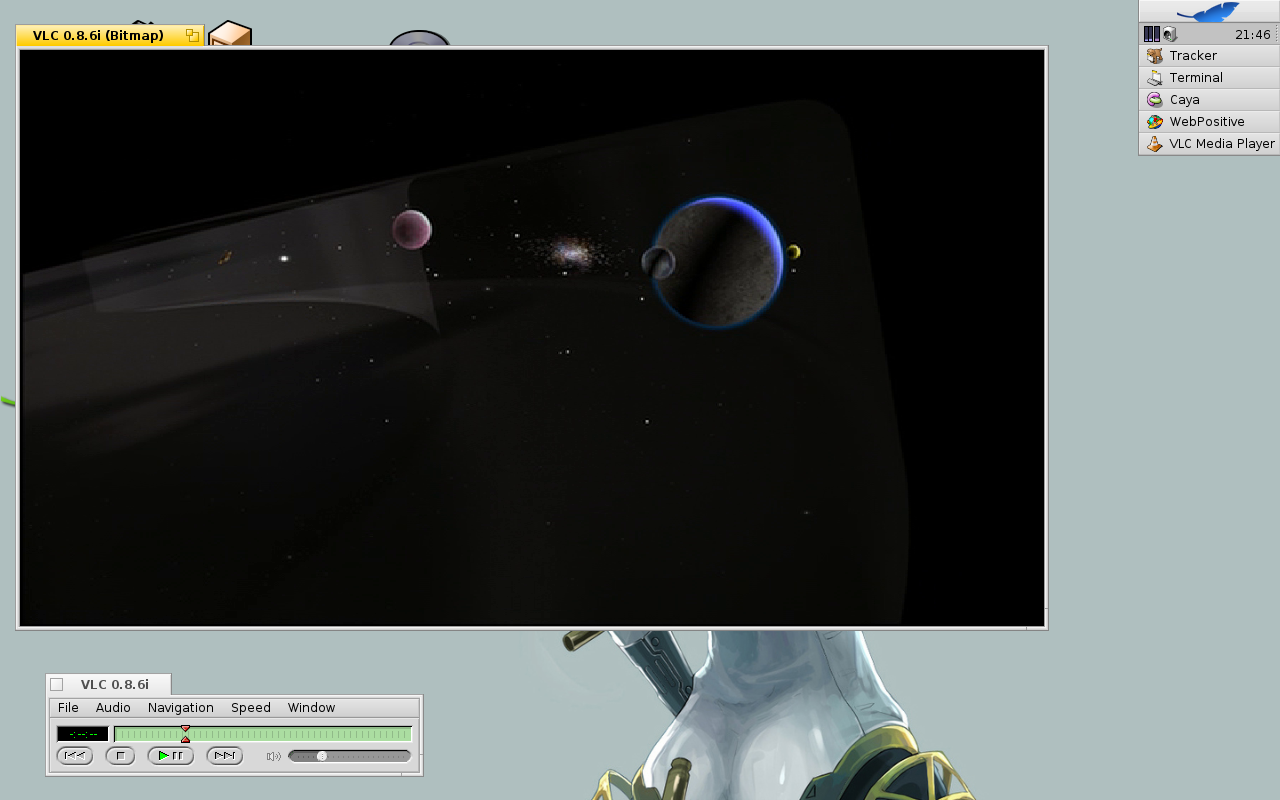
What did not work was ripping the dvd I found Handbrake for Haiku (its basically the older version what was available for BeOS) it just crashes if I try to open up the dvd directly or indirectly by pointing to the dvd directory. Too bad for this. But I found an mplayer 1.1 package which includes mencoder that does dvdripping just fine. So I just executed
| mplayer dvd://3 dvd-device /dev/disk/atapi/0/master/raw -v -dumpstream -dumpfile Dateiname.vob |
to dump a simply vob stream that can be played back either by mplayer or vlc. It can also be converted simply with mencoder to an avi file like so
| ./mencoder ~/Desktop/Dateiname.vob -oac lavc -ovc lavc -o ~/Desktop/Dateiname.avi |

All in all DVD ripping is a little bit complicated. At least a one click solution like handbrake working would be ideal.
The last thing I did today was trying to capture a screencast. The BeScreencapture utility is the only known screencasting application for Haiku. I tried this on my native resolution (1280x800) but the resulting screencast was too choppy. So I tried reducing the resolution to 800x600 and redid the screencast which is still a bit choppy but a lot better.
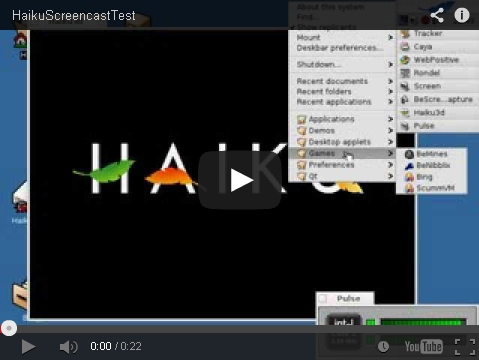
[Youtube: http://www.youtube.com/watch?v=uDBvuArfh_g]
So this was basically my 5th day in Haiku land.
back to index
Haiku Challenge - Day 6
20 August, 2013
This is kinda a feedback day as many people wrote to me regarding the Haiku Challenge and gave interesting tips and tricks. Thanks to the tip from Robert Stiehler I found another screenrecording software built into voptop which is a instant messaging client with voip support and video conferencing support.
It also offers to share the screen and to record a screencast which is pretty nice. And this screencasting software creates a little bit smoother videos than BeScreenCapture but on the native resolution it kinda looks like a slideshow. Nevertheless I know have 2 Screencasting softwares to play around with.

As for the Screen tool and multiscreen support tidux told me that multiscreen support landed in haiku master earlier. So if I might grab a newer version I would have it. kallisti5 told me about a haiku port of the latest Handbrake that he did but it seems only available as source code so far.
When it comes to queries humdinger told me that before R1 becomes final there will be definitely a discussion on what attributes should be enabled by default in the index so that reindexing would not be necessary.
Also I like to mention scottmcs comment with a nice link to lot of videos about Haiku and grabed my attention with one that explains and shows attributes and query usage under haiku.

The next cool thing I found out while testing screencasting on Haiku is that you can set different resolutions for each workspace which is a pretty nice feature. Of course there is also a workspace switcher application that can be pinned on the desktop as replicant. Replicants is just another word for widget or plasmoid. To pin an application as replicant to the desktop you need to drag the little hand drawn in the bottom right of an application and drag it to the desktop.
This works not only for the workspace application but also for the different elements of the activity monitor. Furhtermore you can trigger if the little hand is shown by clicking on deskbar Show replicants. The workspace application itself also has an right click menu which allows you to integrate it into the deskbar if you will.

After almost one week of Haiku usage I find myself using the attributes a lot lately to archive videos and audio files aswell as some contact data as people file. As the attributes are only saved on an bfs partition moving my files to another partition would simply not keep them. But as I want to backup some stuff onto a usb thumb drive I thought it would be nice to create a virtual bfs image. I found the Bfs Image Creator which can be used to create and mount bfs partitionfiles.
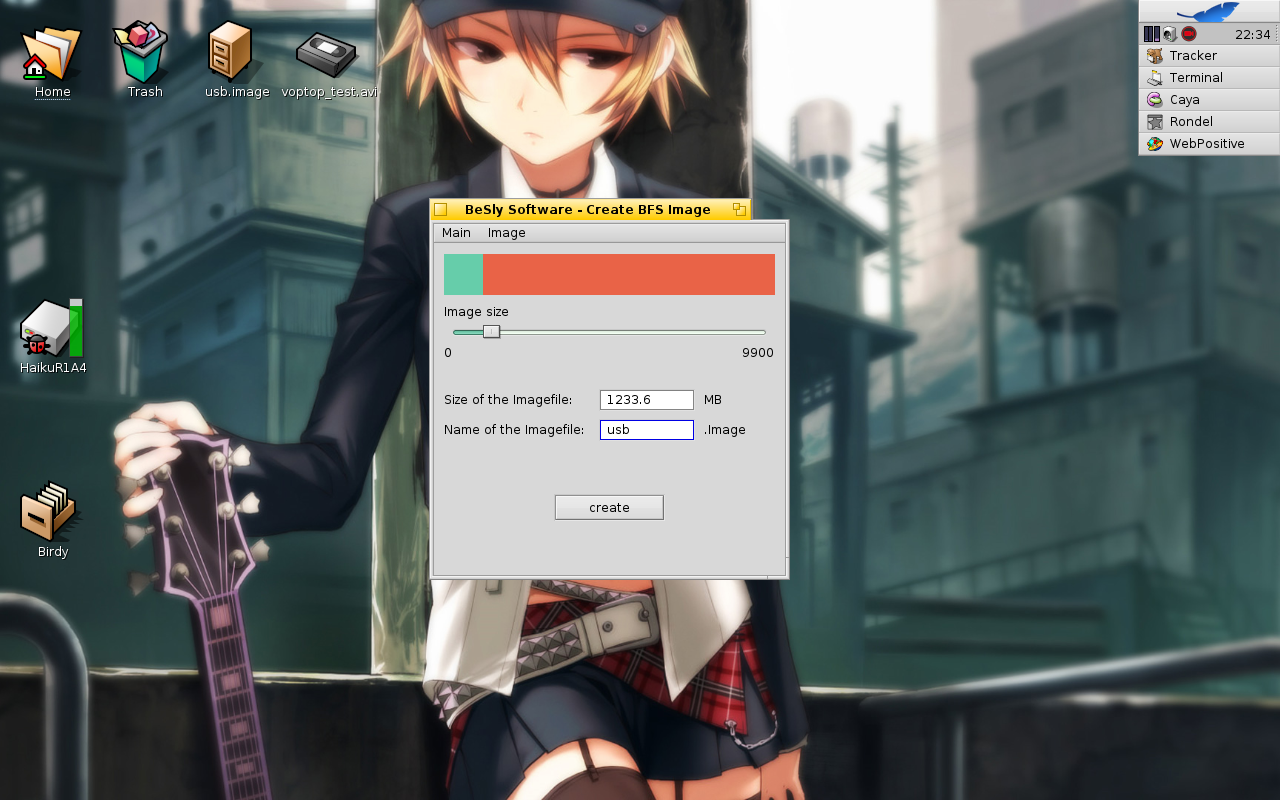
So I created a 2 GB bfs partitionfile called usb.image and mounted it. Bfs Image Creator has a mount option for its own but also doubleclicking the image file will automatically mount it on the desktop. Manually creating a backup now is really easy and works like expected. Apros pros backup especially with Haiku in the alpha stage and each and every day a new revision is uploaded with new and better stuff in it it might be useful to have an backup of all the desktop and most of the application settings, so that you can easily reinstall a new version and then use your settings backup to restore your settings. So I found LBackup (Lelldorins Backup) which exactly does what I want.
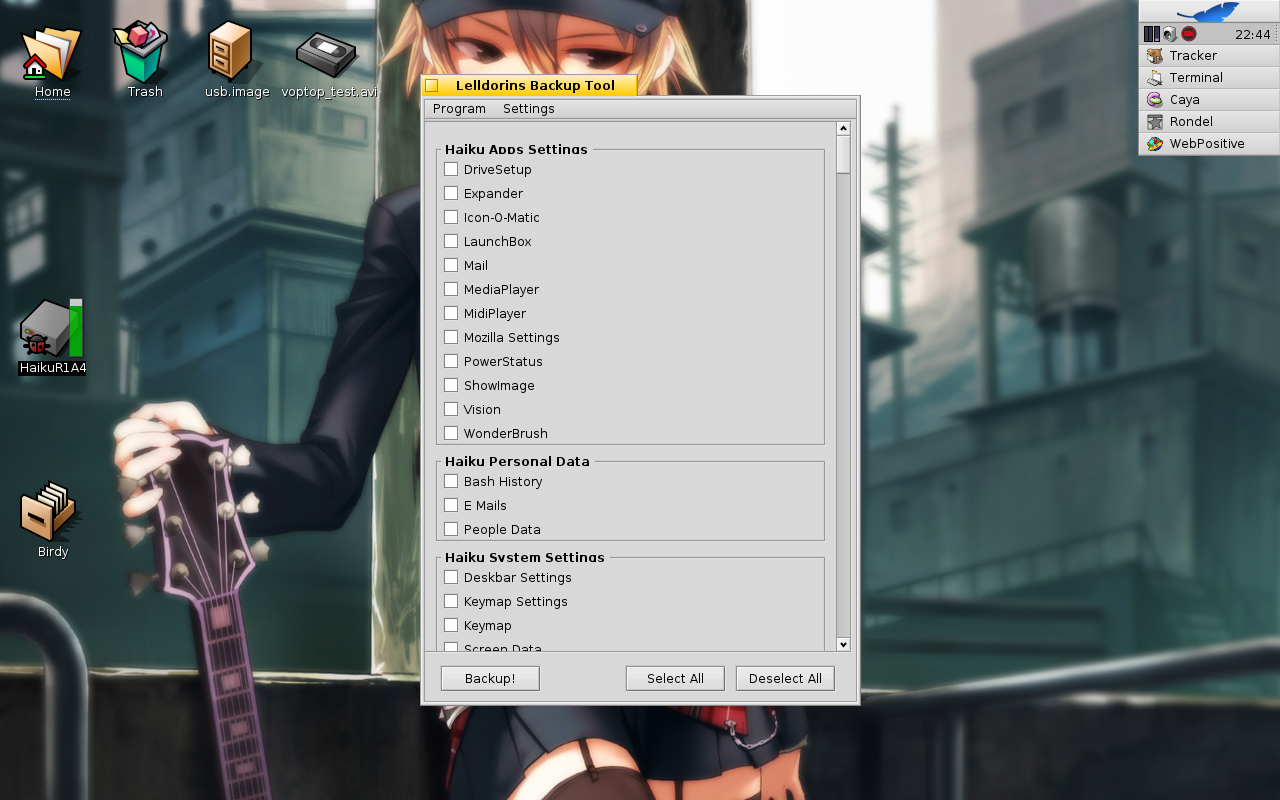
For regulary Backups there is a nice backup software called Simple Backup which stores its contents in zip files and prevents the bfs attributes from being lost. It also has the option to exclude files which are older than a specific date or update an existing archive. You can even set the compression rate and some other options. Unfortunately I could not start it. Too bad
So this was basically my 6 day in Haiku world. On my last day tomorrow I will list up some nice tips and tricks that I found out and some nice hotkeys that help you to work fast on Haiku.
back to index
Haiku Challenge - Day 7
22 August, 2013
On this day I wanted to tweak my system a little bit and show you the tricks I learned in Haiku.
So first of all lets start off with some basic thing. A launcher or launchbar. Haiku has launchbar called launchbox which contains some applications preconfigured. It stores that shortcuts in a window called pad. You have the possibility to add new pads with different applications and you can just simply change the layout to horizontal or vertical. New items can be placed with a right click aswell and you can even set the icon size.

A more mac like dock is BeDock. It allows you to create launchers and they also work as switchers so that you can switch to already open windows. But BeDock comes with a naked configuration so you need to configure apps and icons for apps yourself. You definitely need an icon for every application otherwise it wont add it to the dock. But as BeDock is still beta and a new version seems on its way I guess that can be overlooked as all the other features like zooming in when hovering an item and configuration settings are pretty nice features.
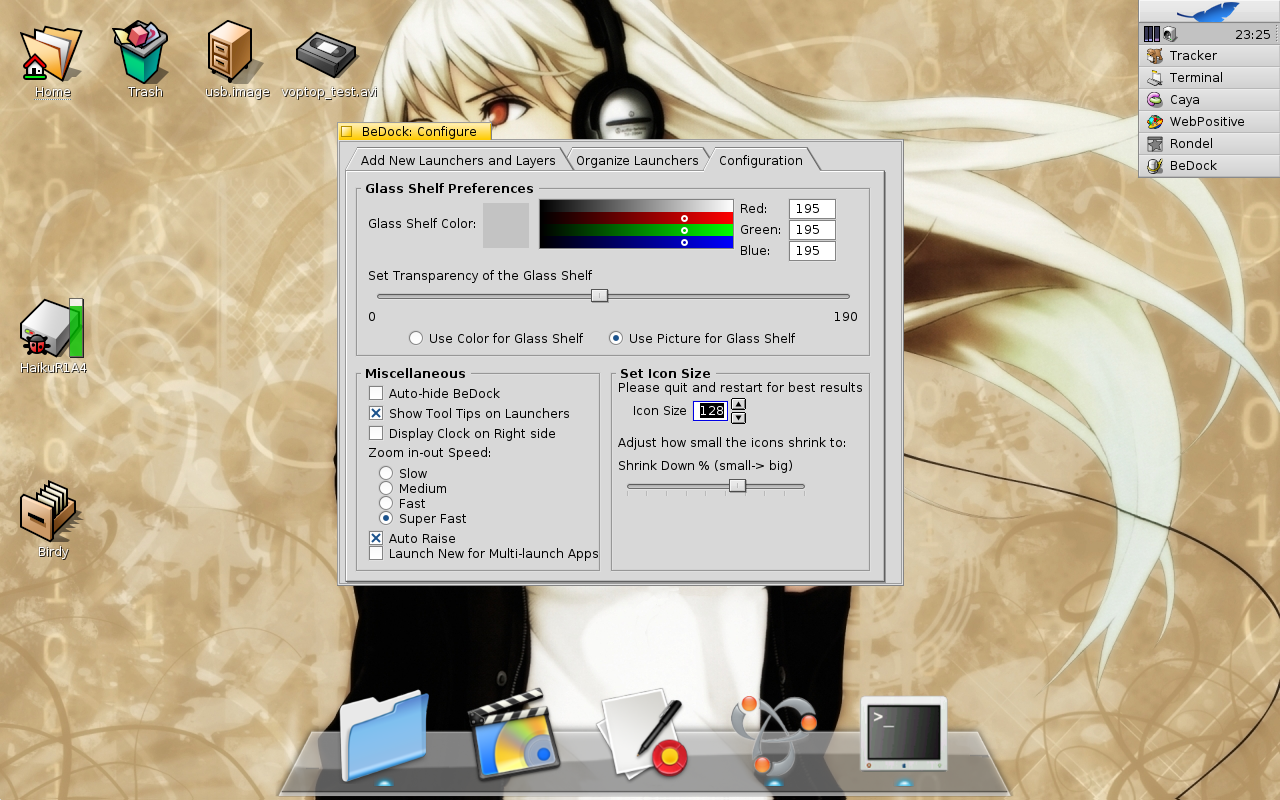
Of course there are other more classical and more native feeling applications like Dockbert and you always have the possibility to move the deskbar around the screen and create a more classical windows like look.

Trying out Haiku for one week made me familiar we a bunch of cool hidden features (or at least not directly visible ones).
One example would be the terminal. It has a pretty nice feature which allows you to open up files and folders directly or copy their paths. Its a pretty nice feature if you searched for a file in the terminal and want to quickly take a look at its contents, or to open a folder very quickly. It also supports urls. All you need to do to activate this feature is holding the ALT key and hovering over the paths or urls. With a right click it reveals a menu.
Terminal holding ALT and right clicking on path

There are other handy features like quickly opening up a terminal in a folder by just pressing META (Super/Win) + ALT + T or quickly setting the background of a folder or the desktop (when the desktop is in focus) by pressing META + ALT + B.
If you want to search for a text inside a file you can use META + ALT + G. If you want to search for a file ALT+F.
A query can be edited by pressing ALT+G while the query window is open.
If you want to set shortcuts on your own there is the shortcut application available which allows you to set various shortcuts for applications and save them so that you can even share those shortcuts if you like.
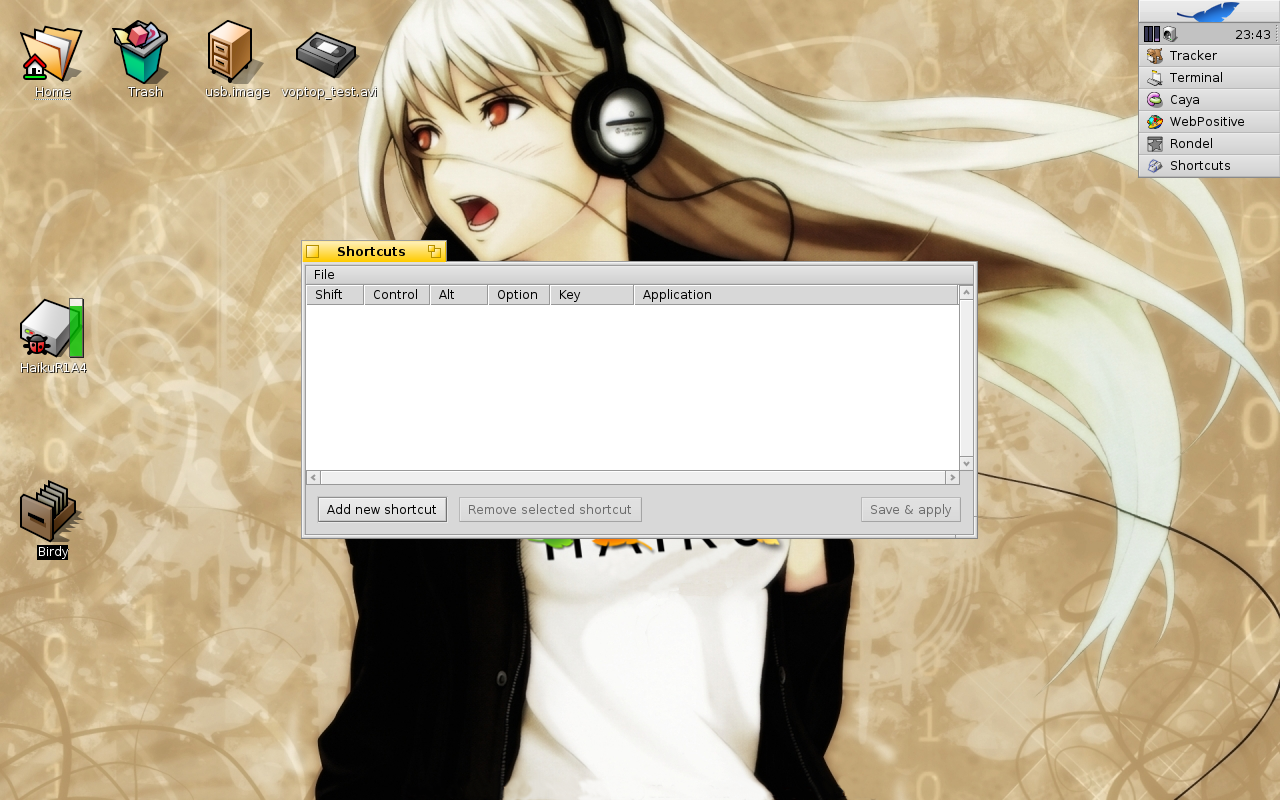
There are dozens of other cool shortcuts available which can make life a little bit easier.
What I didnt mention in my earlier posts was how to kill frozen applications. This is because I never really had freezing applications on my tests. But there is always the possibility to use the ProcessController in the deskbar to locate and kill the application. A way cooler trick is using the vulcan-neck-shortcut CTRL + ALT + SHIFT and then clicking on the app entry in the deskbar.
Conclusion
After one week of using Haiku I really fell in love with it. You can find cool new applications or simple but powerfull little things in the system that make you think Yeah this is really something they thought of like the little icon in every top right corner of the file manager which can be used to drag the current folder anywhere you want to copy, link or move the folder wherever you like. The possibility to right click on the window border to resize it or left click to move the window. These are all things that show me that this system and all its features are really build with love.
All in all I think I will stick with Haiku on my Laptop regardless of the not really 100% ready webbrowser or the mail client which still needs some love. I will continue to explore new features and try out new applications on the journey towards Haiku Beta 1 and then R1.
You can come on board too if you want by just grabbing the latest nightly or alpha version if you like. Thats all for this little Haiku Challenge and I hope you enjoyed reading this little series of articles.
back to index
made available by BeSly the Haiku, BeOS and Zeta knowledge base.







