In this tutorial I will describe how to backup the complete Haiku system.
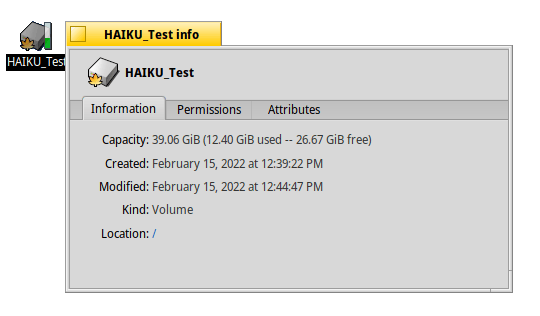
First we need to know how big haiku is. To do this, go to the Haiku hard disk symbol with the mouse and select the menu item “get info” using the right mouse button function.
Now let's see how big the hard drive is. Referring to this tutorial, 12.40 GiB are used and 26.67 GiB are free. This would give us enough space for a 1 to 1 copy of the system.
Since we want to make the backup using the Haiku Installer in this tutorial, we have to store the copy of the system on a different hard drive, otherwise we would copy it to the image file. This hard disk must also be formatted with the Be file system.
If you don't have another BFS hard drive free, you can also copy the system files to the image file by hand.
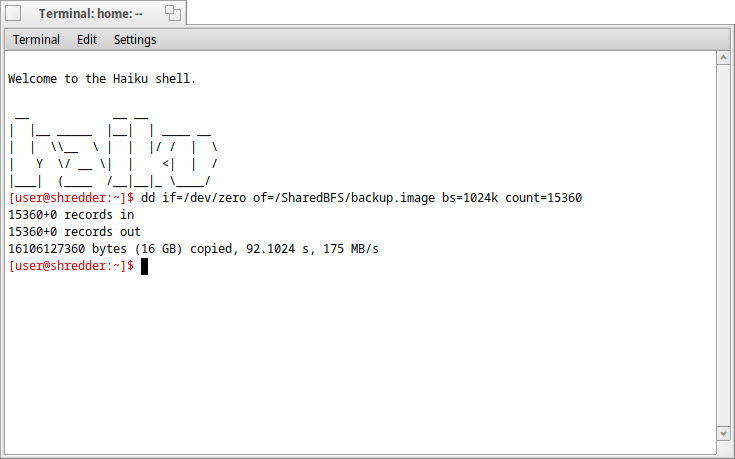
The image should always be a bit larger than we need space so that we don't destroy the image file.
To get the size needed to create the image file, we need to multiply the size needed by 1024 (including free space).
|
15 GiB x 1024 = 15360 MiB |
Now we create the image file. To do this, we run the following command:
|
dd if=/dev/zero of=/boot/home/Desktop/backup.image bs=1024k count=15360 |
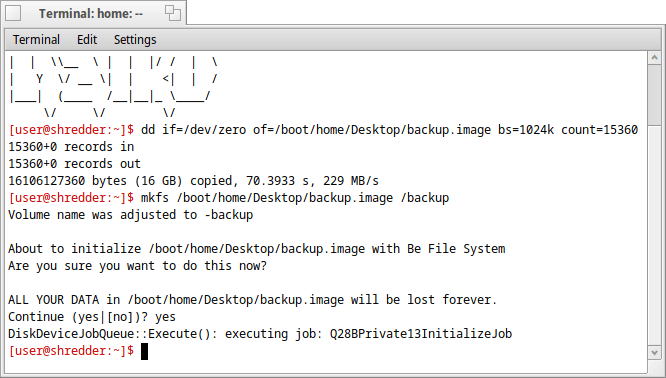
After the image file has been created, it still has to be provided with the BFS (Be Filesystem). For this we use mkfs, enter the following command in the terminal:
| mkfs /boot/home/Desktop/backup.image /backup |
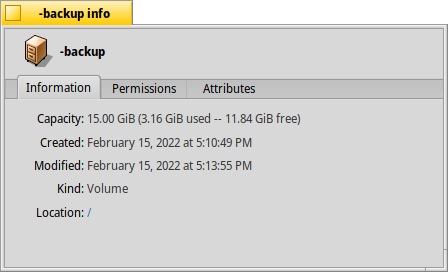
After the file system has been written to the image file, it can be mounted with a double-click.
Before we now write the backup to the image file, we check the size of the image file again so that we can be sure that the command was executed correctly and that there is really enough space on it.
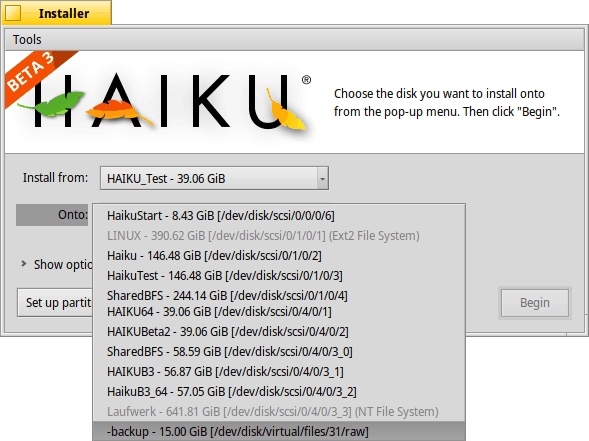
Now we open the Installer in the Applications menu and select the mounted image file under "Onto" and press "Begin".
The system is written to the image file. Unlike Windows, no registrations or files protected by the system are lost.
Once the installation is complete, the backup is complete.







