System: Haiku from package management system
Repomaker is a program to transfer your created HPKG into a repository. It prepares the data so that you can use FTP or web upload files to upload to your repository's HPKG and Repo.
This is not an official program of the Haiku team, but a project of BeSly Software Solutions. The program should not be a substitute for an official installer.
1. Preparation Webserver
To create a repository on your Web server, you need a folder called repo in your httpdocs folder on the Web server. In this folder later come the files that you created on the Repomaker.
- httpdocs
- repo
- repo
- repo.sha256
- packages
- Softwarepaket1.hpkg
- Softwarepaket2.hpkg
- Softwarepaket3.hpkg
- repo
2. Adding to Haiku Depot
The repository can be added later via the address www.domain.xyz/repo/repo for Haiku Depot Program. For this, open a new terminal and enter the following command line.
pkgman add www.domain.xyz/repo/repo
It may be that you need to update the server list in Haiku Depot again. For this, open Haiku Depot and click under Tools upgrade to depots.
3. Repomaker Settings
When starting the first Repomakers You can not do anything yet. You need only to the menu app/Settings and fill in the appropriate fields. If you have already created a repo and the fields do not want to fill in, you can download the file Repo also from the existing repository and register accordingly in the fields. As this step is done, we explain in section 3.1 Repo Online data retrieval and transfer.

With the Edit button you can unlock the fields to edit.
With the Save Save button to save your data, then this window will be immediately closed and you can work going on.
With the Close Close button you simply close the window again.
Now we come to the text fields and their importance.
- In "Name from your Repo" You write what you want to appear as the name of the depot later.
- In "Vendor" write the provider of their software
- In "summary" Write a summary of the following positions Name, Architecture and in addition the words package repository (each separated by a blank character)
- In the field "priority" please enter a value of 2.
- In "URL" please write purely the URL to your repository. In our example software.besly.de/repo
- In the field "architecture" please write the Architecture purely on which your program will work later. A corresponding list is still inserted, but is currently not yet created for x86_gcc2 hpkgs because this is the standard for haiku gcc2 hybrid.
All your files .hpkg need in their ".PackageInfo" file have an equal vendor, as they have here indicated in the program. Otherwise, your repository is not or only partially created.
The values in local directory and repository directories You can not change currently, which are specified. If something should change in the Haiku programming something that the program is already prepared, so that these fields can be edited, to you should look in the repository of the Besly whether there is a new version of the program.
3.1 Retrieving Repo online and transfer data
As mentioned in point 3, you have download file from the web server and transfer them into the settings here the possibility your repo. You need the address to the repo file. In our example, reads software.besly.de/repo/repo. Your address, enter in current url to your repo: and then press the button get online data. 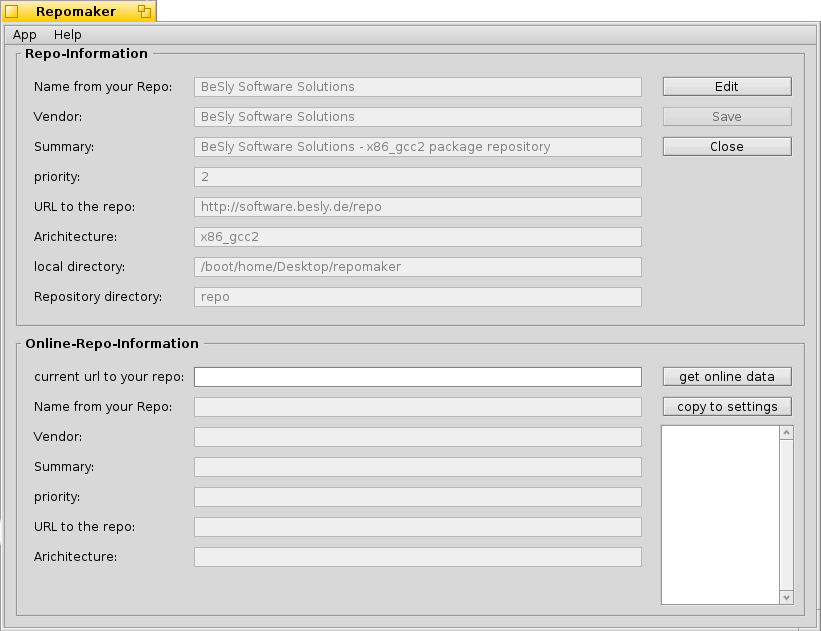
After the data is read and displayed in the underlying text boxes.
In addition their previous HPKG files appears on the right (no version number) next to the text boxes in the list box.
With the button to copy settings, copy the data into the upper box (repo Information). You only need to press the Save button and can then update their repo. Of course, you still have the option to edit the data. For this purpose, please read Chapter 3 on.
4. Use Repomaker
You see 2 file browser. The left is as the source directory and the rights (later known as the working folder) intended as the target directory. To copy the files HPKG from left to right, press the corresponding entry with the right mouse button, it will open a popup menu. You have to copy the way the files or move. There is accordingly a PopUp Menu in the right-hand file browser. This pop-up menu includes the option to adjust file attributes, etc. A detailed description can be found in 4.2. PopUp Menus.

The button (Update your desktop Repomaker folder) above the right file browser is used, its files in /boot/home/Desktop/Repomaker to synchronize with the online files. This, however, you need the packages.info file. This is created with the current version of Repomaker with and must be in the folder on the Web server where the files Repo (repo, repo.sha256) lie.
If you use an older version than 0.4.1 you should update the software, and re-create the repo with the current data. Then you can use the full range of software.
This update function I have installed, so you can work on several at a repository without the later files in Haiku Depot missing.
The one who wants to populating a new software or an update, once pressed the button to get the current status of the repository. Then it can populating its new software package in the directory and click the button Generate key. There the files are then created. As described above, the need packages.info be copied to the server. Otherwise, the workflow will not work. The 3 button (from left to right) in the right file browsers have the following tasks.
The 3 button (from left to right) in the right file browsers have the following tasks.
- Desktop repomaker: You go to the directory Desktop / repomaker in the right file browser.
- your repo folder: navigate to the directory Desktop / repomaker / repo in the right file browser.
- O R: Opens the folder Desktop / repomaker / repo separately.
4.1 Functional way of the program
Once you have copied all the files in the working folder, simply press on the Generate button. For a brief moment later, the program will change in the right file browser in the repo folder in your working directory. You will now see the 3 repo files (repo, repo.sha256, repo.info) and the folder Packages. In the Packages folder are now the HPKG files.
Copy the entire repo folder via FTP or web upload now on your server that you previously in point 1. Preparation webserver have prepared. After that their programs should be available in Haiku Depot.
If no files or just some files can be seen in the Packages folder, then something is wrong with the entry Vendor. Please check the entry Vendor in the package info file with the entry in the settings. Even unintentional spaces can cause, which is the HPKG file not copied.
Please check the entry Vendor in the package info file with the entry in the settings. Even unintentional spaces can cause, which is the HPKG file not copied.
The source data lie, so you can easily expand their repository in the home directory of Repomakers. When you add the next time a program to the repository, you need the other files do not laboriously looking back and then copy. Thus, you only copy the new file in the working directory of Repomakers and press Generate.
In order to accommodate newer versions of programs in the repo, you have to be deleted but only the older versions. Otherwise, the repo files are created improperly. The older versions of the program may later remain on the Web server.
4.2 PopUp Menus
Left PopUp Menü
| copy | Copies the file. |
| copy as | You can enter another name with the copy function of the file. |
| copy as correct filename | With this function, the HPKG File is checked and read the right Filename and copy the file with the correct file name to the destination directory |
| move | In order to move the file easily. DANGER!!!! MOVE !!! |
Right PopUp Menu
| Attribute | You have to adapt to this function allows the file permissions (read, write, execute). |
| Make Folder | You can even create a folder with this function. |
| Rename | Here you have again the possibility to adapt the filename. |
| Delete | Allows you to delete the file. |
Contributed by BeSly, the Haiku, BeOS & Zeta Knowledgebase.







