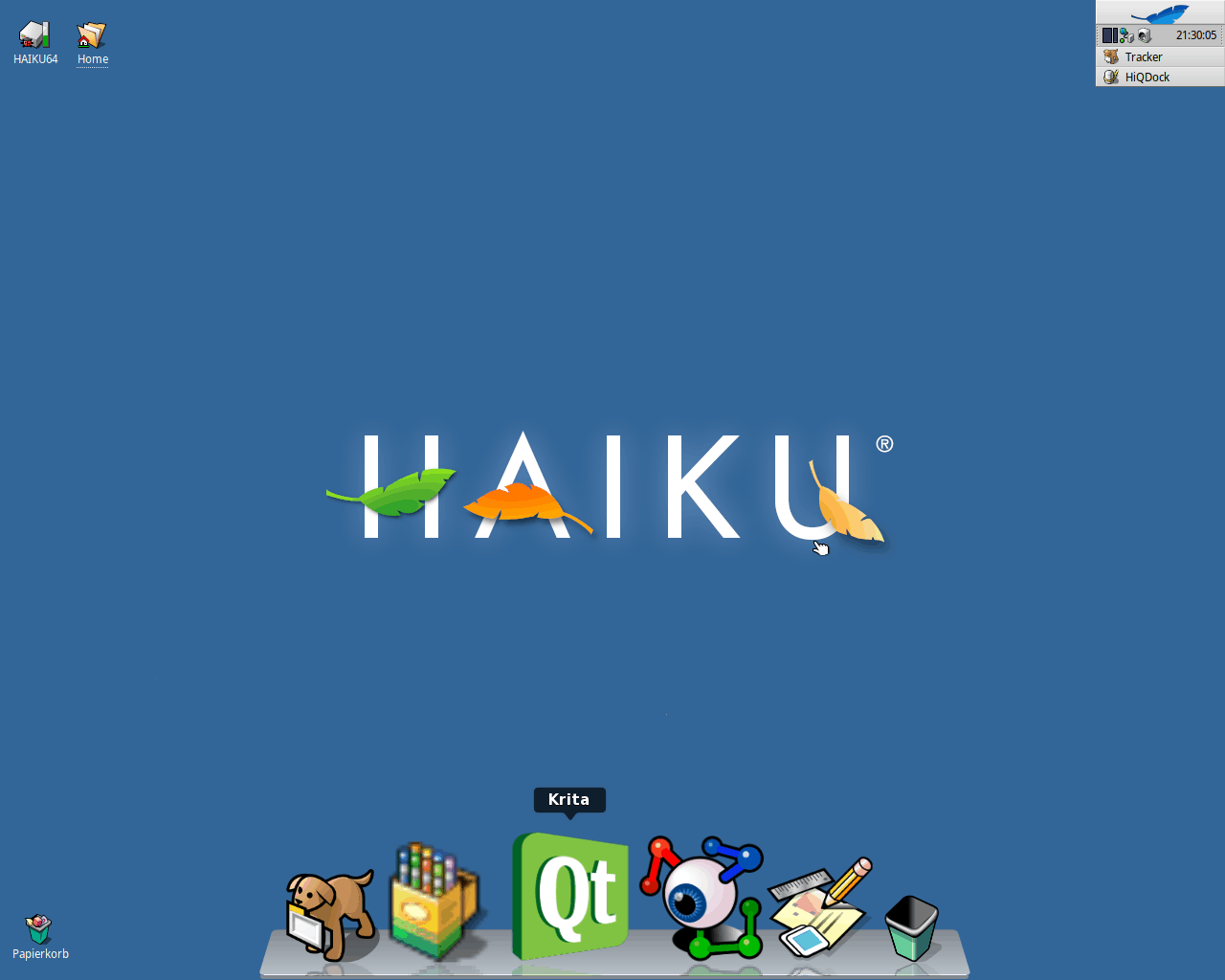
[1]
HiQDock is a menu bar inspired by the menu bar on the Mac.
If you move the mouse over the icons in the menu bar, they will be enlarged. This making it easy to see which one you have just selected. By pressing on the selected icon, the program behind it is opened.
The menu bar can be customized via options according to your own needs.
Installation
HiQDoc is available via the BeSly Software Repository. To add this to HaikuDepot, open a terminal and enter the following command:
64bit: pkgman add-repo https://software.besly.de/repo64
32bit: pkgman add-repo https://software.besly.de/repo
Once you have added the Repository Server, open HaikuDepot and search for HiQDock and install it.
 |
If the added Repository Server is not included, then the package sources must be updated. You can find this option in HaikuDepot under Tools. |
Settings
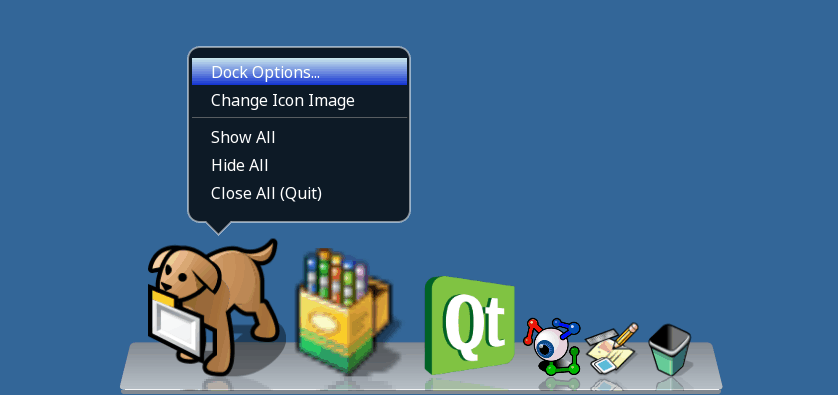
[2]
If you select an icon with the mouse and instead of left-click, right-click, a pop-up menu is opened.Dock Options… opens the HiQDock settings window
Dock Options…: Opens the HiQDock settings window
Change Icon Image: With this option it is possible to assign a new icon to a program in the menu list (currently only SVG files).
Show All: If windows are open on the desktop, you can use this option to display all minimized windows.
Hide All: Minimizes all open windows to the desktop
Close All (Quit): Closes all open windows on the desktop.
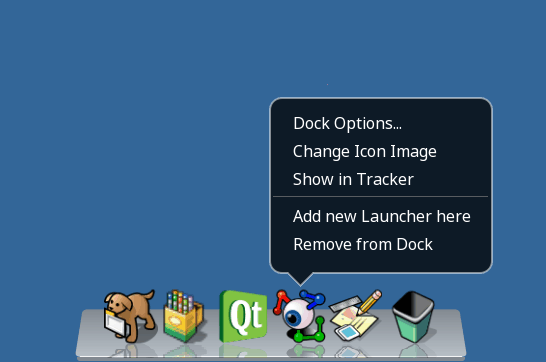
[3]
If you right-click below the icons, a pop-up menu opens:
Dock Options…: Opens the HiQDock settings window
Change Icon Image: With this option it is possible to assign a new icon to a program in the menu list (currently only SVG files).
Show in Tracker: Opens the program directory of the selected program.
Add new Launcher here: A new program can be inserted into the menu bar with this option.
Remove from Dock: This option allows you to remove the selected program.
Dock Options...
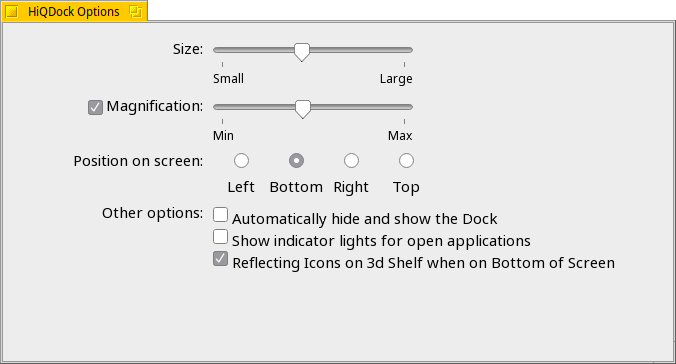
[4]
In the dock options you can set the following functions:
Size: Changes the size of the icons in the menu bar.
Magnification: Changes the intensity of the effect when you move the mouse over an icon.
Position on screen: Changes the position of the menu bar on the desktop.
- Left: Puts the menu bar on the left edge of the screen.
- Bottom: Sets the menu bar to the bottom of the screen (default).
- Right: Puts the menu bar on the right edge of the screen.
- Top: Places the menu bar at the top of the screen.
Other options
Automatically hide and show the Dock: If this setting is active, the HiQDock is hidden and shown when you touch its position on the edge of the screen.
Show indicator lights for open application: Unfortunately, I didn't see any change after enabling this feature.
Reflecting Icomns on 3d Shelf when on Bottom of Screen:Shows or removes the mirroring of the icons on the menu bar (function only for the bottom menu position (default).
Change Icon Image
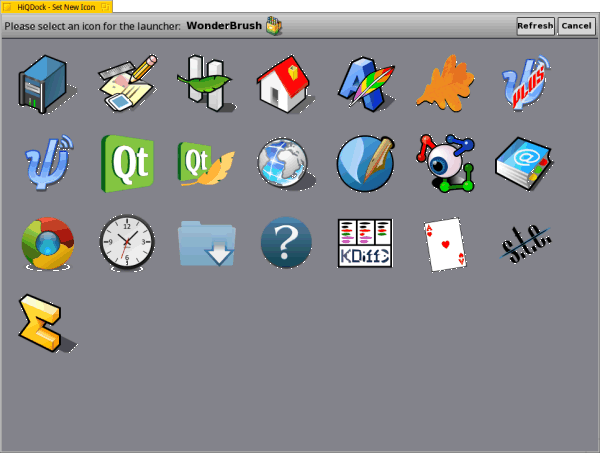
[5]
If you choose this option, a new window will open. Various icons are listed in this window.
If you select one of the icons, the icon in the menu bar will be replaced with the selected icon (file path is retained).
 |
Currently only SVG icons are supported.. |
If you want to add more icons to this list, open the following directory:
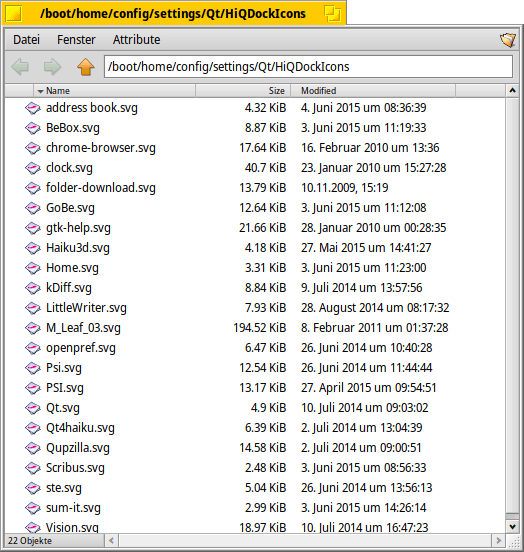
[6]
/boot/home/config/settings/Qt/HiQDockIcons
Copy your SVG icons into this directory, restart HiQDock and then select the added icon.
Add new Launcher here
If you want to extend HiQDock, then select this option, select the desired program, game or other in the file browser and add it.
Since HiQDock has been optimized for SVG icons, Haiku's own icons often look very pixelated [7].
Remove from Dock
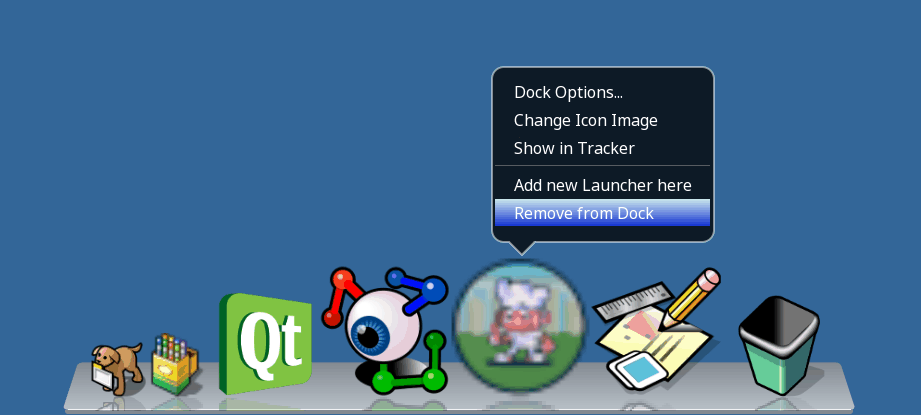
[7]
Choose this option to remove the selected program from the menu bar.
Icon-o-matic – Convert application icons to SVG
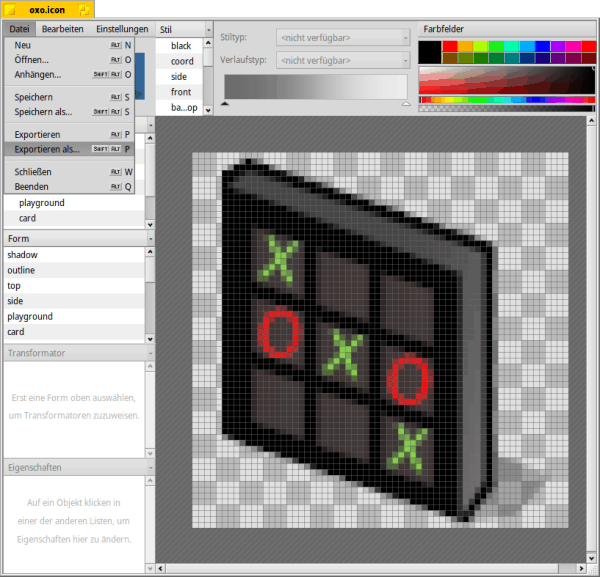
[8]
Here is another tip regarding the SVG icons. To get better program icons that look less pixelated in the menu bar, open Icon-o-matic and drag the corresponding program (executable program file) onto Icon-o-matic.
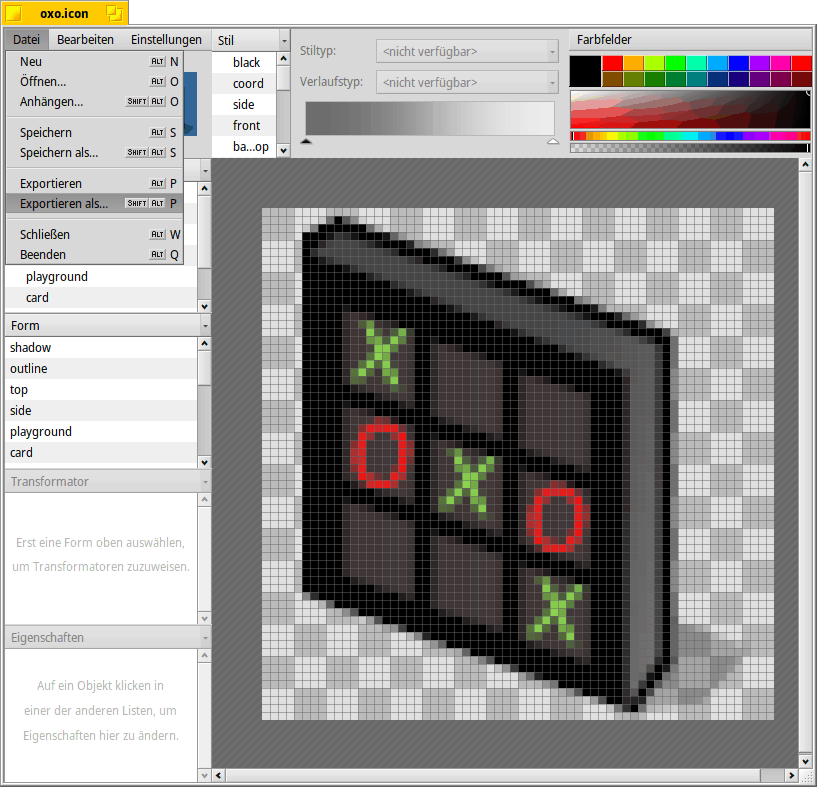
[8]
Then select Export as... from the File menu.
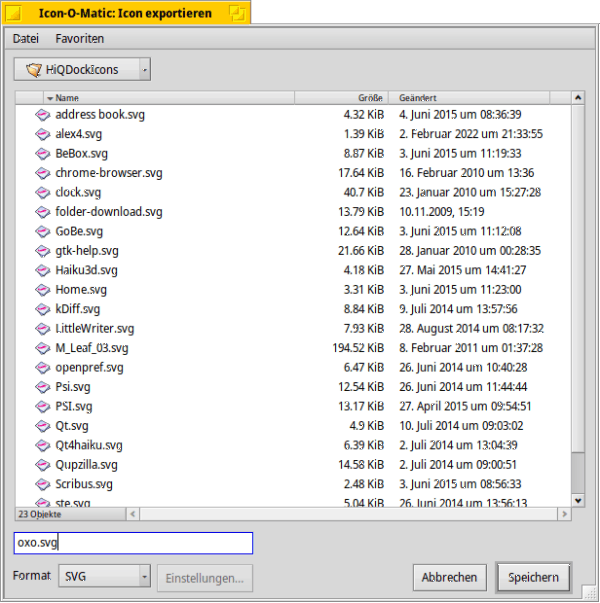
[9]
Change in the file browser to the icon directory of the HiQDock (/boot/home/config/settings/Qt/HiQDockIcons), change the format to SVG and save the icon.







