System: Haiku, Zeta
The Tracker Add-On AttrLinkOption checked the attributes of a selected file and prepares the data for output in a browser.
If your music files, for example, have an attribute called Audio:Artist, the add-on can use this information for a link to an Internet address (for example: Wikipedia).
How exactly the add-on use the attributes of a file, can be set up in the settings.
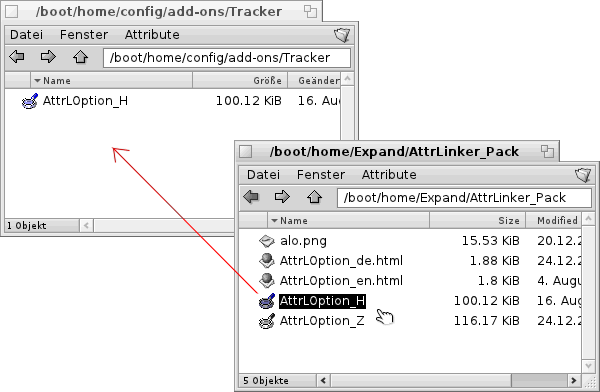
Get the Add-On from Elmstreet Soft and unpack the downloaded archive file.
Copy or Move the file AttrLOption_H (*_H stands for Haiku, *_Z stands for Zeta) to /boot/home/config/add-ons/Tracker.
 |
Before you can use the add-on, it must be selected once directly via a double-click. Here, a settings file is created, which is required for the operation of the add-on. |
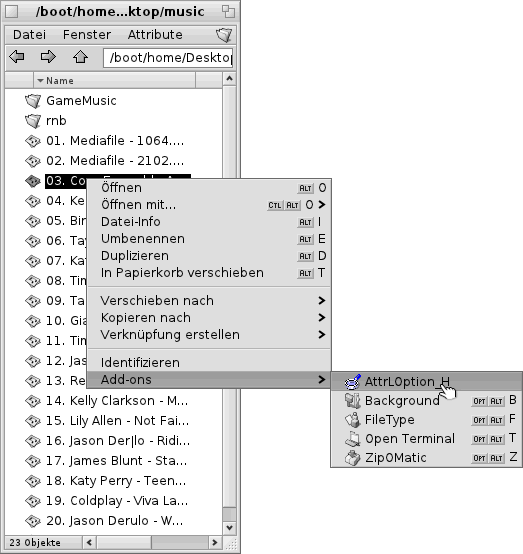
AttrLOption is executed like any add-ons by right-clicking with the mouse.
Select a file with the right mouse button and go over Add-Ons on AttrLOption_H.
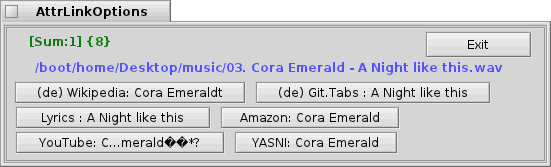
The add-on will show the options that are available on this file (For the tutorial, we have an audio file (MP3) used).
If you now press on one of the buttons, it opens the default browser with the associated web address.
In the case of this tutorial, you have here now the possibility to get information about the artist to see the lyrics or sale offers on Amazon.com. Also videos on YouTube.com are offered.
back to Index
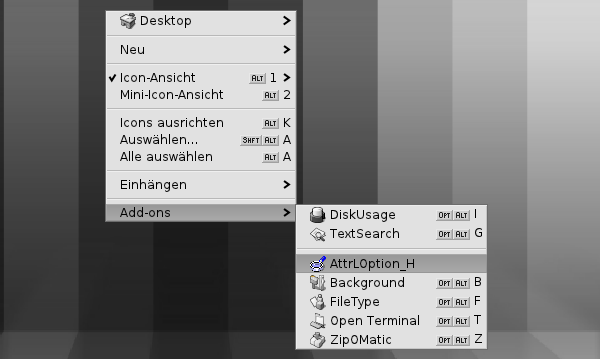
To enter the settings, choose the add-on easily without selecting a file.
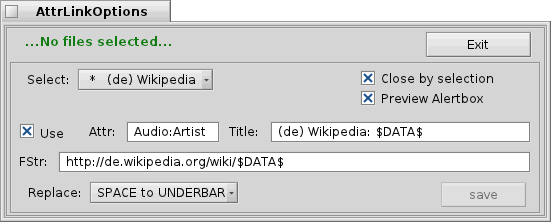
In the settings you can make various settings for the respective information fields.
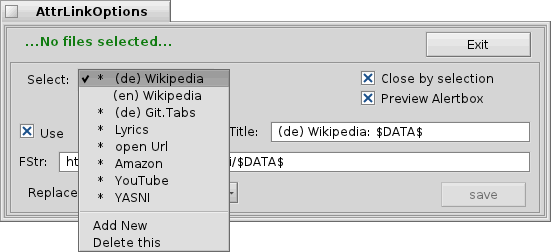
With Select you can choose the part of information you want to set up.
 |
I will not go into every single shot here. Just check out the related settings and change them if you do not agree with their default values. |
- Close by selection: If this setting is active, the add-on window will be closed automatically after selecting an information source.
- Preview Alertbox: When enabled, a preview is displayed when you touch an information source with the mouse.
- Use: With these settings, the following fields are activated.
- Attr: Here you can select according to which META - data in the selected file to be searched.
- Title: This determines how the title of the browser window to be constructed.
- FStr: Here one specifies how the address should be passed to the browser.
- Replace: Here it is possible to define, as needed with spaces in the name to be traversed. Here you can convert spaces into underline or plus characters.
- Save: By pressing Save the settings are applied.
- Exit: Press Exit to close the preferences window.
Made available by BeSly, the Haiku, BeOS and Zeta knowledge base







