Already at BeOS times I've heard of the game, but it never looked at it closer. I have trying to get it somewhere, but it was not available.
After i have read a report on the Blog by Pistooli, who report that the game is easily installable and playable on Haiku, I buy the game over eBay too.
The Story
The intro reports that the gangster Bernie Berckson was sentenced to death and he manages to escape during the execution.
First far away this action, the game begins in the home of the FBI agents Hopkins. This is called to a bank robbery with hostage-taking.
An eventful, exciting and agile story takes its course ...
The installation
Hopkins FBI comes as BeOS package file (pkg) and can be easily installed on this.
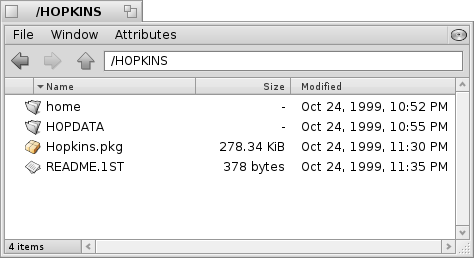
Put in the CD and mount it (if this does not mount automatically).
Do a double click on the Hopkins.pkg:
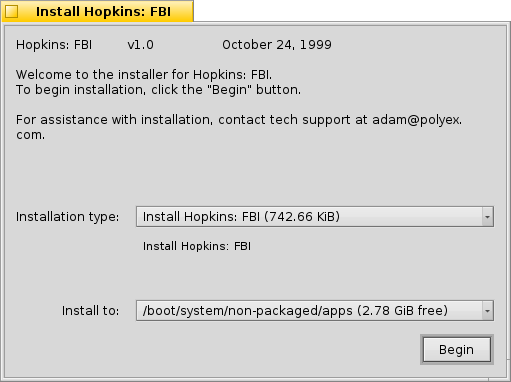
Make the installation according to the instructions of the installer.
Starting the game
After the installation the game is selectable over the Application menu.
 |
To play the game, the CD must be insert |
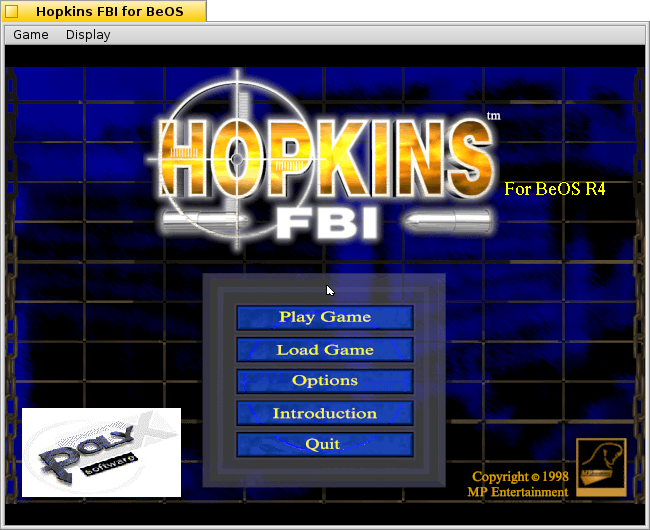
Start the game by selecting Play Game.
The controls
The game is controlled by the mouse. If you move your cursor over an object, you can see if an action is possible, one or more options. Choose the appropriate and click the left mouse button.
The inventory is just over an icon to open. Again, is selected with the mouse.
Combining inventory items is a bit awkward because you have selected an item from the inventory, the menu is automatically closed and then has to be reopened.
Some portions game played in first-person shooter style, here also the arrow keys are used in addition to the Mouse.
Avoid continuous use of the CD
As described above, the CD of the game must be inserted to play the game. With a little manual labor can prevent this however.
During installation, a directory is created with the start file and the SAVE- folder.
As the game tries to access the CD with the name HOPKINS we have to offer it a alternative.
We create an image file, which we later before playing mount instead of putting the CD. Open a terminal and enter the following command:
| dd if=/dev/zero of=/boot/home/Desktop/hopkinsFBI.image bs=1024k count=510 |
Then we format the image file with the BFS file system (be file system) and rename the image file with the same name of the CD:
- Haiku past changing to mkfs
mkfs /boot/home/Desktop/hopkinsFBI.image /HOPKINS2
- BeOS, Zeta, Haiku with mkbfs
mkbfs 2048 "/boot/home/Desktop/hopkinsFBI.image"
sync
Now we have the image file to mount in order to rename it:
mkdir /mnt
mount -t bfs "/boot/home/Desktop/hopkinsFBI.image" /mnt
Select the icon of the mounted image file and rename it to HOPKINS2.
Now mount the image file:
Under current Haiku versions, the mounting of image files is possible super easy as double-clicking on the image file.
Now insert the CD of the game and mount these too.
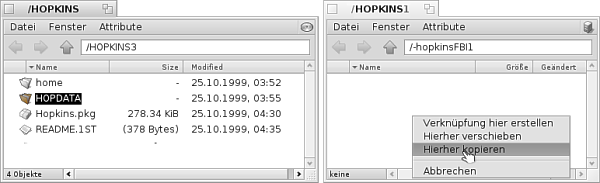
Now copy the directory HOPDATA of the CD into the image file.
Then unmount the CD and rename the mounted image file into HOPKINS. To do this click on the name of the desktop icon of the image file.
Then go to the copied folder in the image file and open the directory where is the startup file of the game.
- Haiku with Package Management System
/boot/system/non-packaged/apps/HOPKINS
- BeOS, Zeta, and older Haiku versions
/boot/apps/HOPKINS
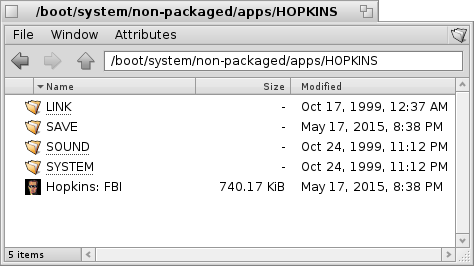
Create out of the image file links of the folders LINK, SOUND and SYSTEM.
Now you can play the game without the CD with previous mount the image file start.
Made available by BeSly, the Haiku knowledge base.







