System: Haiku
LBackup is an little, easy to use and configurable backup application written in yab. The standard configuration includes many programs, system settings, and personal data. So you can do backups without any configuration.
LBackup generates of all files from the backup list, a zip file and also the information of the file path in the system. Each file can be unpacked and copied either to the right place back into system without all threads in a backup file to install.
Each backup will be stored into a labled folder which the creation date and time of the backup.
Installation
LBackup is available over our repository server: BeSly Software Solutions
To install the program, download it from our website (see link before) or add our repository server into HaikuDepot and run the installer from there.
| pkgman add-repo http://software.besly.de/repo |
When the installation is complete, the program can be started over the Aplications menu.
Now if you start the program for the first time, all the required directories and files are created by LBackaup itself.
Configuration
LBackup is completely configurable. It means that you have the possibility to change all contens listed in the program for you own needs. So you can create for example a configuration that contains all user-installed programs and settings. This is of interesting if you do like me often a new installation of Haiku. So you does not need to install every time all needed apps program by program, you only need to unpack the backup files and have a ready system.
To create a new configuration file, change into the "info" folder of LBackup and create a new textfile with a name of your choice. Alternatively, you can go in LBackup on the menu item "Settings" and then to "Edit" to open an existing configuration file. The configuration file is a simple text file. Change everything you want and then save it as new (Save As) file into the "info" folder. After a restart of LBackup can you select your configuration file in the settings menu.
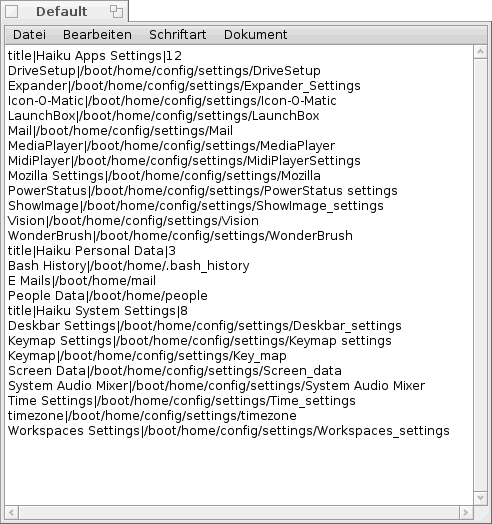
Now let us talk about the structure of the configuration file. Each entry "title" is a statement that here a new heading (field) is specified. Who these entries with the view of LBackup program compares to see the parallels and understand the structure quickly. After the first seperator "|" comes the headline and after the second seperator the value of entries. All subsequent lines are then selectable items (corresponding to the number of entries). First comes the name of the entry and after the separator, the path to the appropriate file. This can be path to a file or a directory.
Later, when the program performing the backup, this compares the selected Entries with which of the configuration file. If they match, LBackup take the path and packed it using the zip program.
Backup

To perform a backup, we mark all items listed that we want to "back up" and then click "Backup". A statusbar shows during the Backup process, the progress of the backup.
First, all data are stored in an temporary directory. At the end of Storage process, the user is prompting to specify, how this process with different data wants.
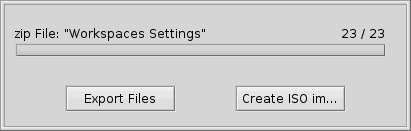
Here he has two options. First, he can export the files into a selected folder ("Export File") or LBackup can create a ISO image for you ("Create ISO image") in order to burn it on a cd later.
For both options, you simply select a destination folder and press on "Open."
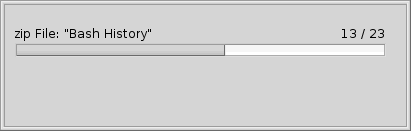
Another statusbar shows the progress of storing data.
Made available by BeSly, the BeOS, Haiku and Zeta knowledge base.







